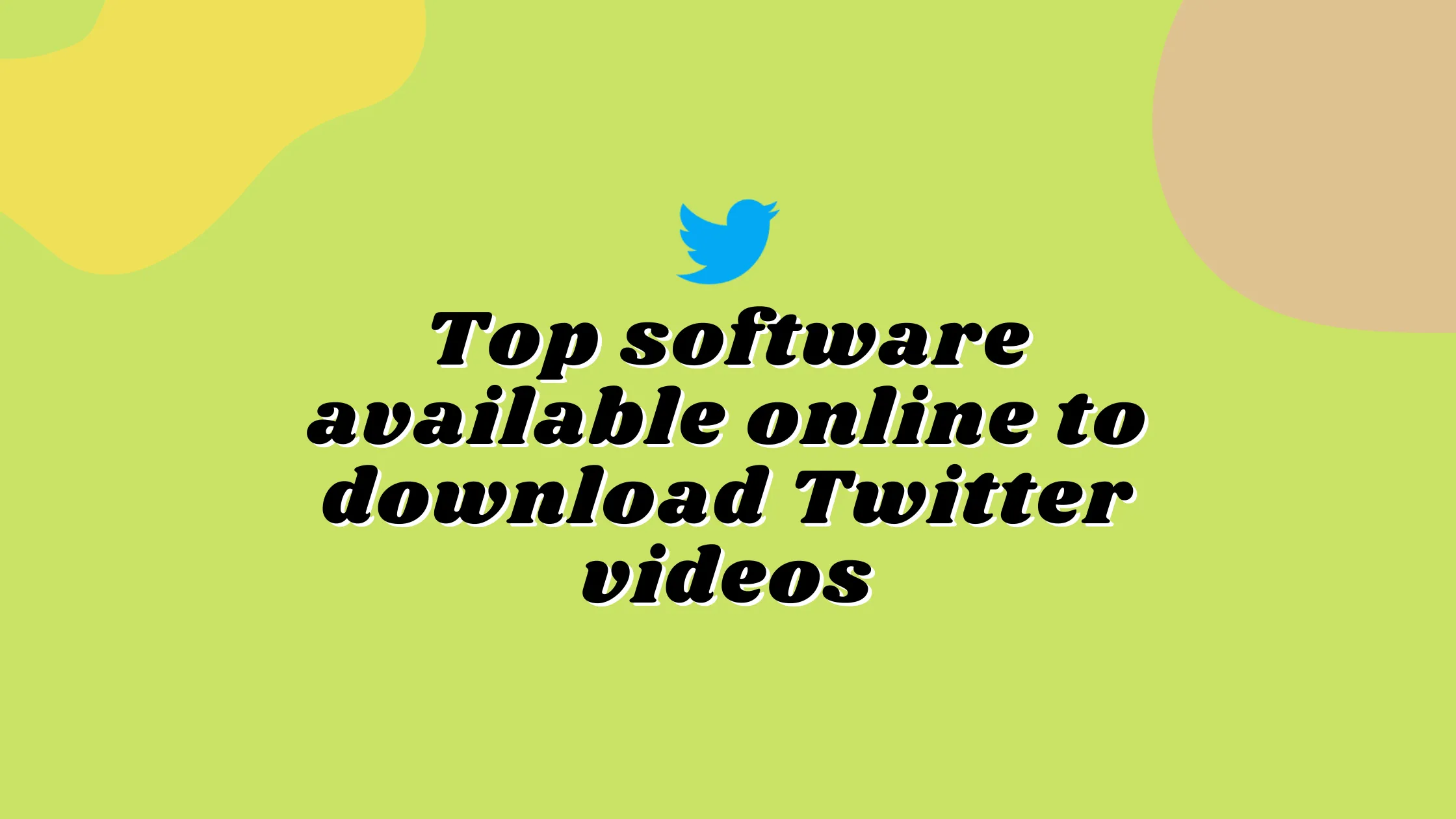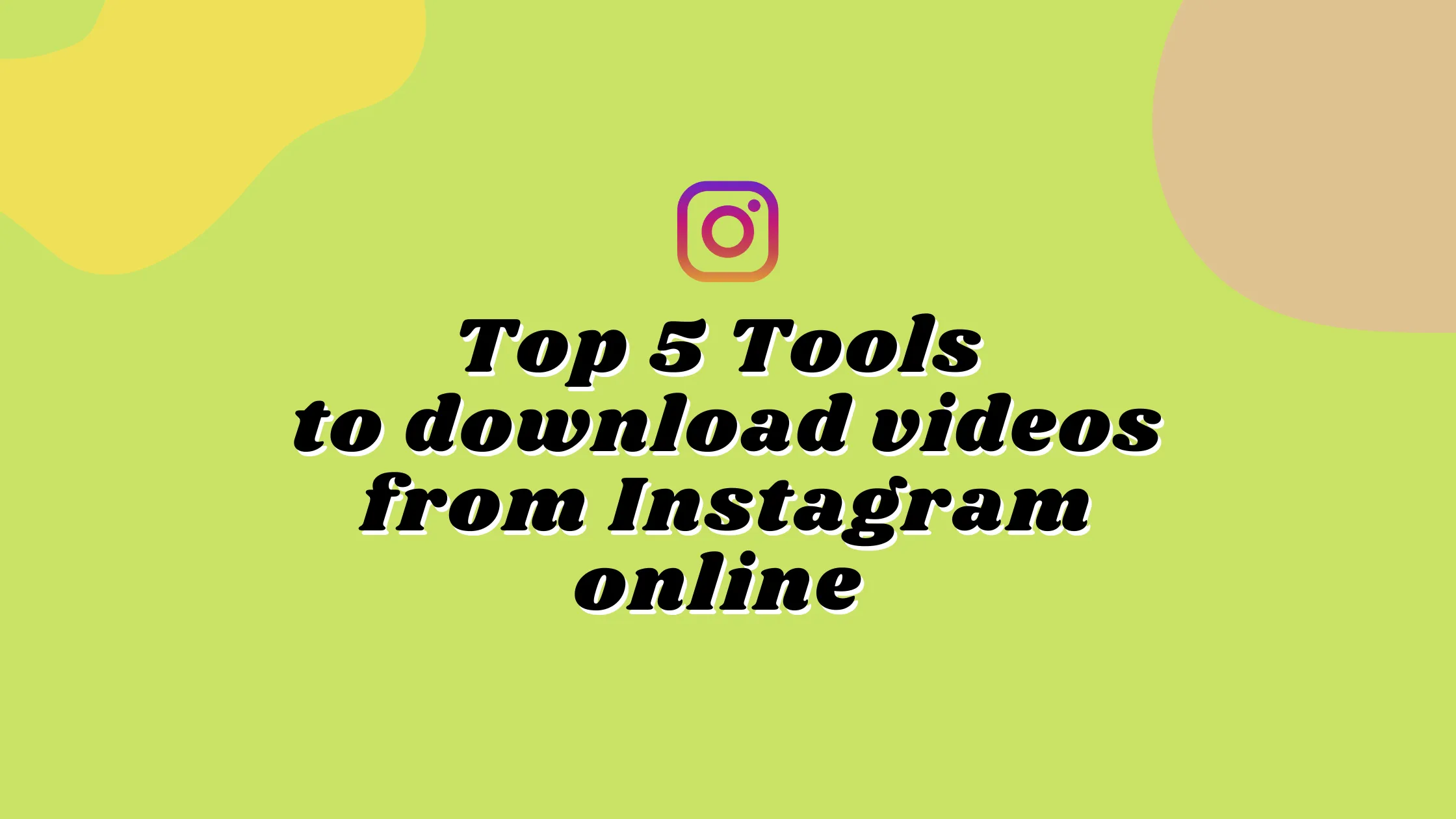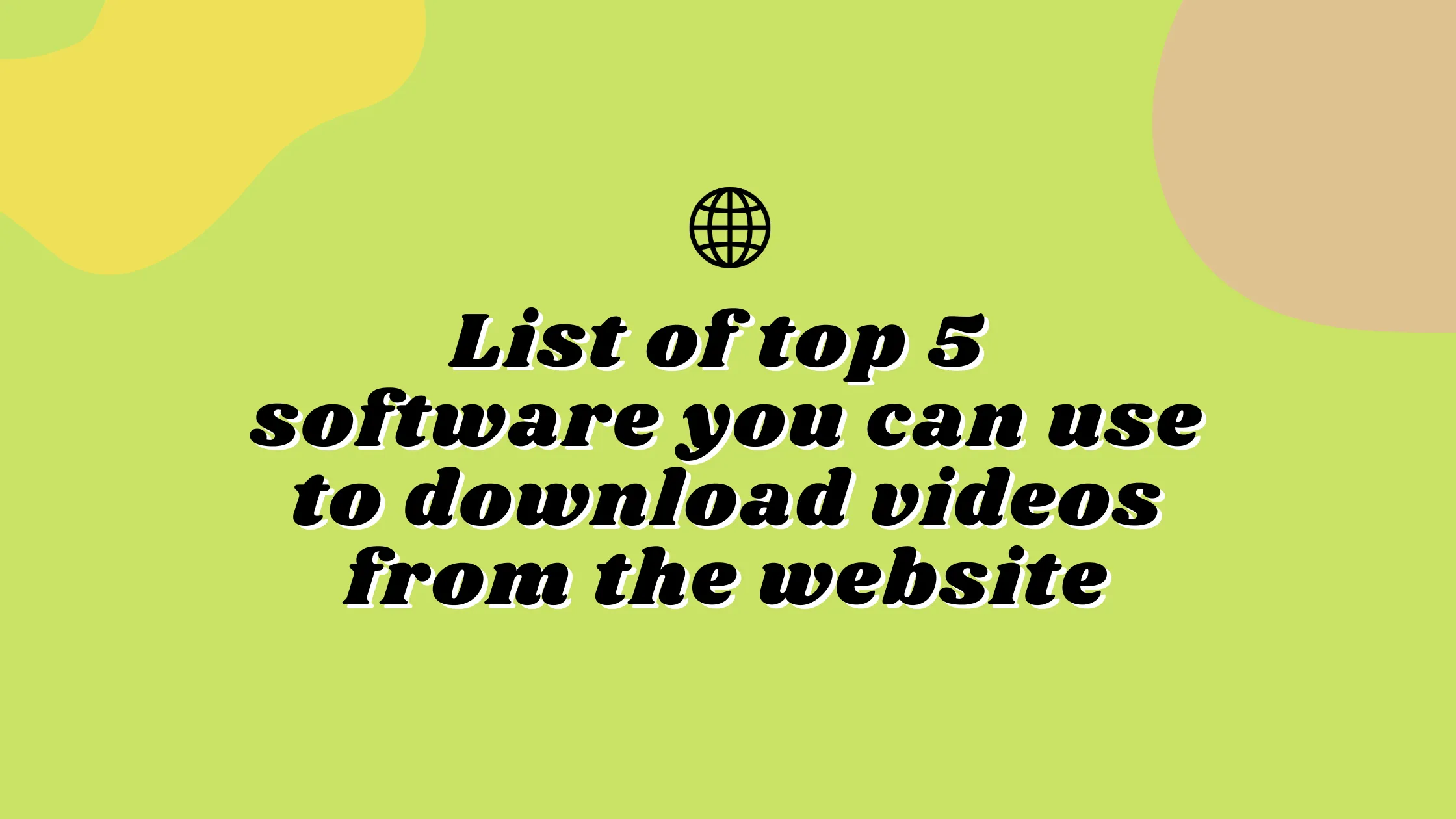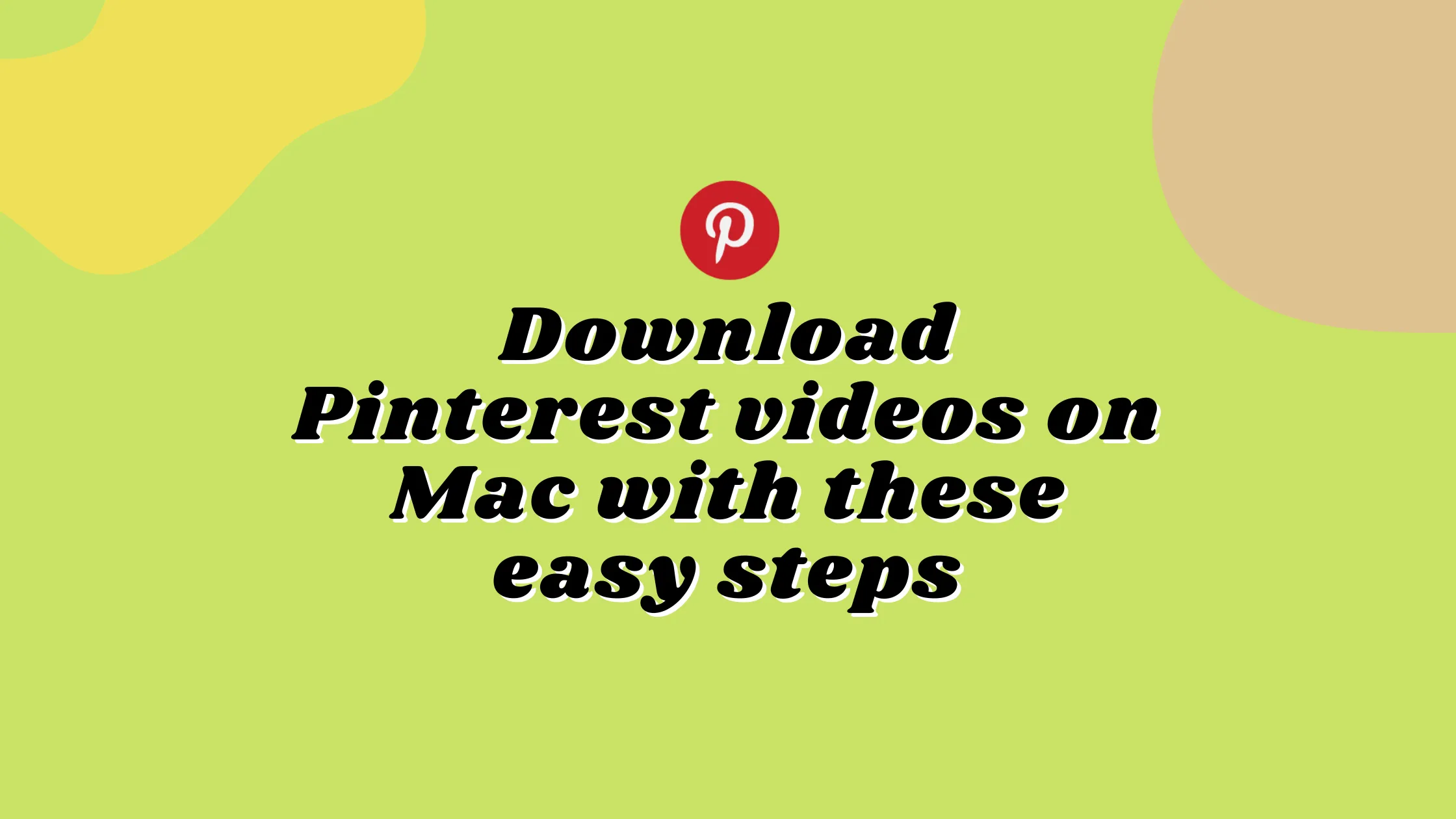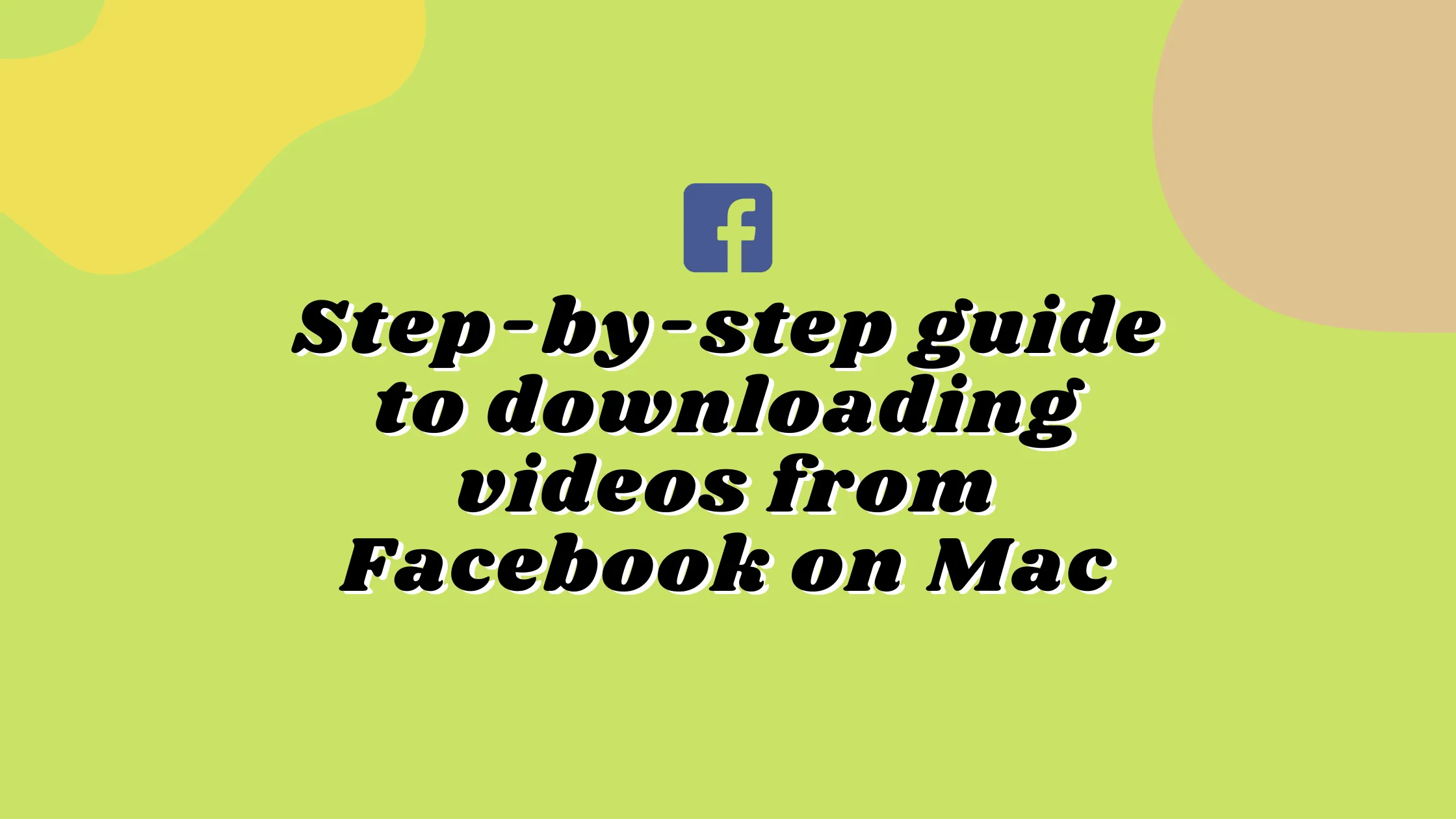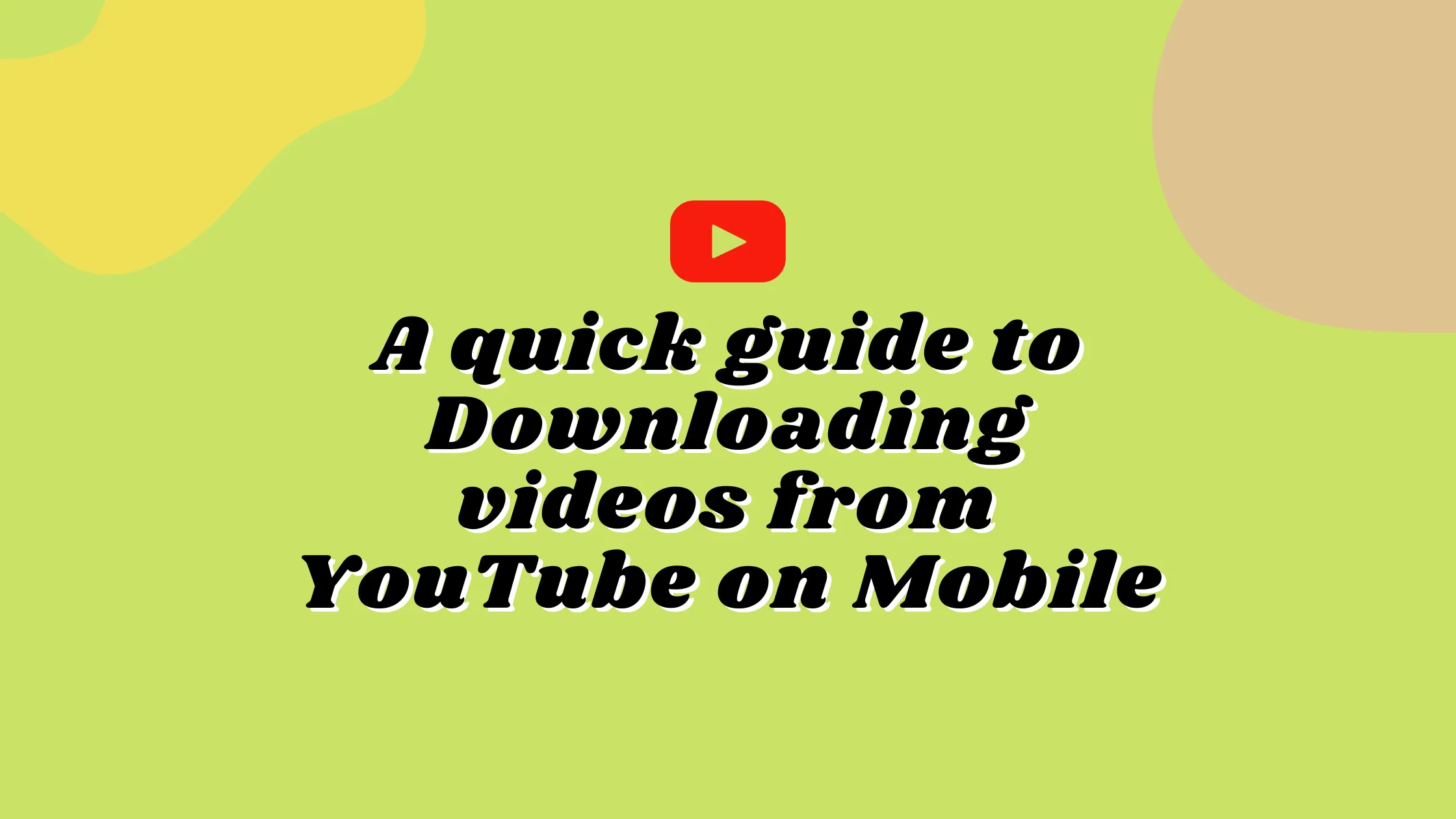HOW TO CUT AUDIO FROM A VIDEO USING safevideokit.com’s SOUND CUTTER TOOL?
Often, we come across a video whose audio might particularly engage us. You might also find a beautiful background music while surfing through your videos, only to find it unavailable anywhere else. You might also listen some interesting speech and wish to record it. These, along with infinite other reasons, make a reliable sound cutter a need for many.
There are several third-party applications on the internet that you can install to do this job. However, if you are looking for a quick and easy technique, you can totally rely on online sound cutters to cut audio from video files.
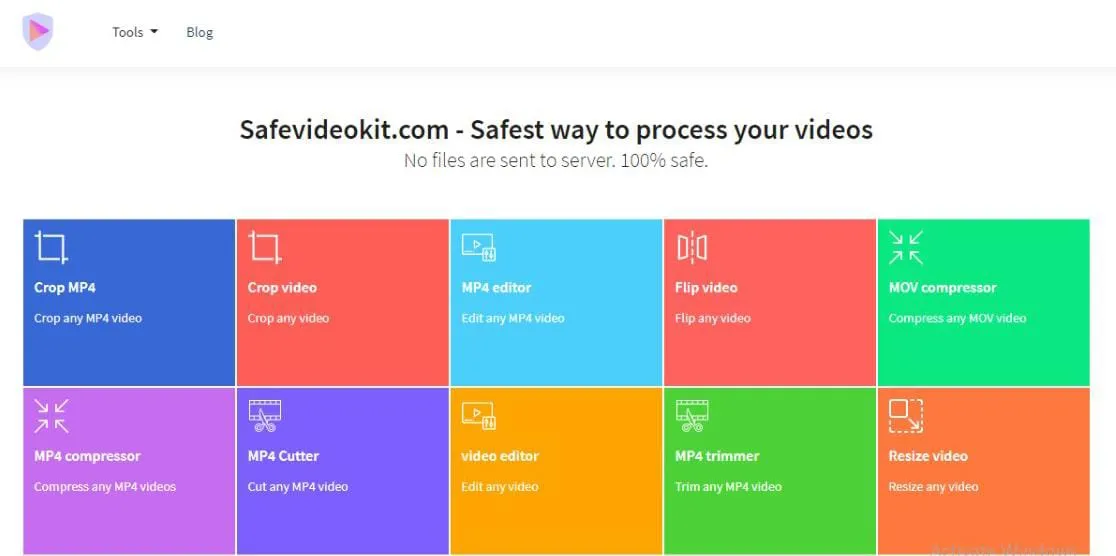
Safevideokit.com has an excellent Extract Audio tool that lets you cut sound component from videos easily. It is free and completely browser based. Hence, you can use it one any device.
About our Extract Audio tool
There are several fancy sound cutter applications out there that lets you cut audio from video. However, if you are looking for a simple free alternative, our sound cutter tool will serve you the best. It does not require any prior knowledge of engineering audio or video. It is completely ad free too!
It is completely safe too. It does not store your files in the servers. It deletes them as soon as you leave or refresh the site. You do not need to sign up or create an account either.
This sound cutter tool supports a variety of audio formats. Namely,
- MP3
- AAC
- Ogg
- WAV
- FLAC
- AIFF
It also does not compromise with the quality of the final bass boosted audio. You can choose the resolution from a range of given resolutions from 48k to 320k.
How to cut audio from a video using Extract Audio feature?
Here is a quick and simple guide on how to cut audio out of a video using our tool.
-
Go to the main safevideokit.com website. You will find a large variety of tools here.
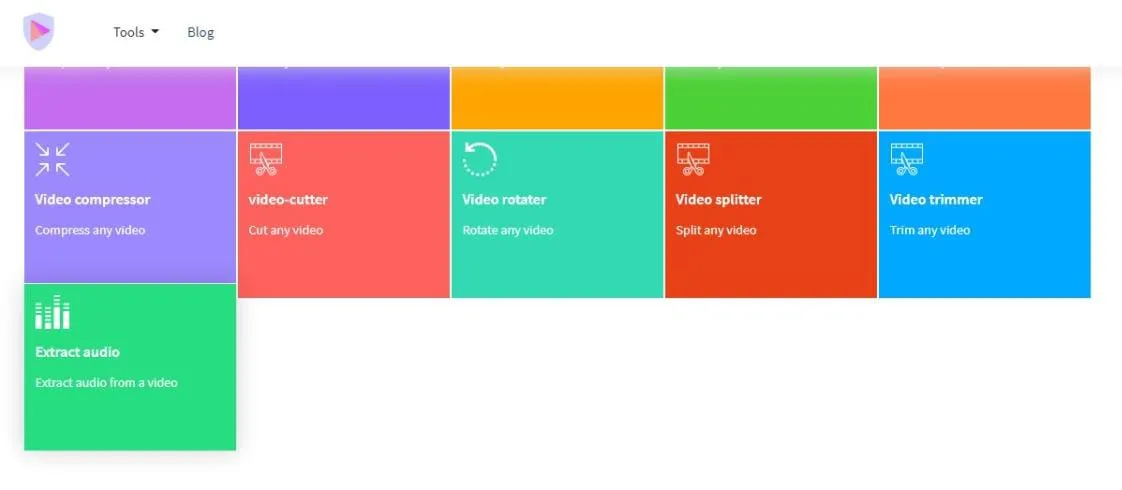
- Scroll down to find the Extract Audio tool. Here is direct URL for your convenience.
-
Now, click on the Choose File button.
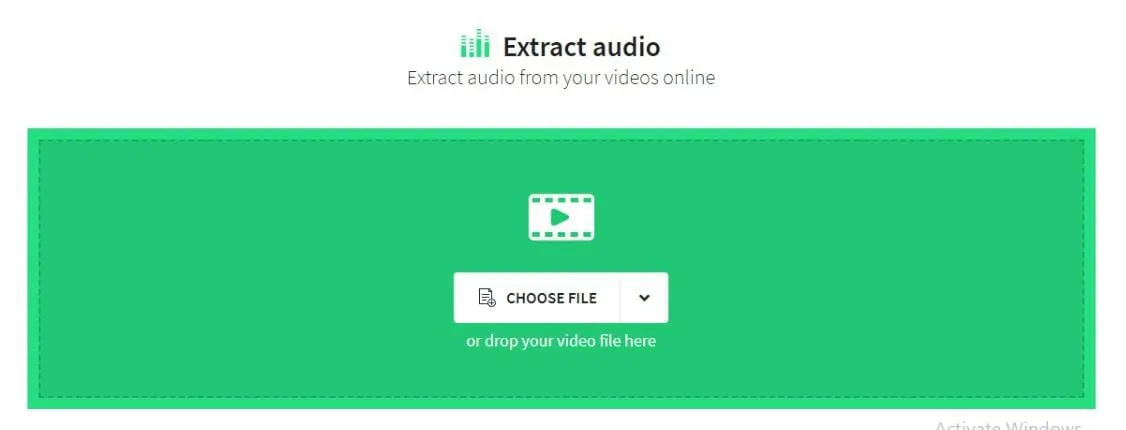
- You can now browse your device storage. Select the video file that you want cut sound from. It will take a few seconds for the site to process and upload the file to its interface.
- Once the uploading is over, you select your format and quality of your output audio file.
- Now click the Extract Audio button to your right. This will save the audio file in your device. You will find it in the Downloads section of your device storage.
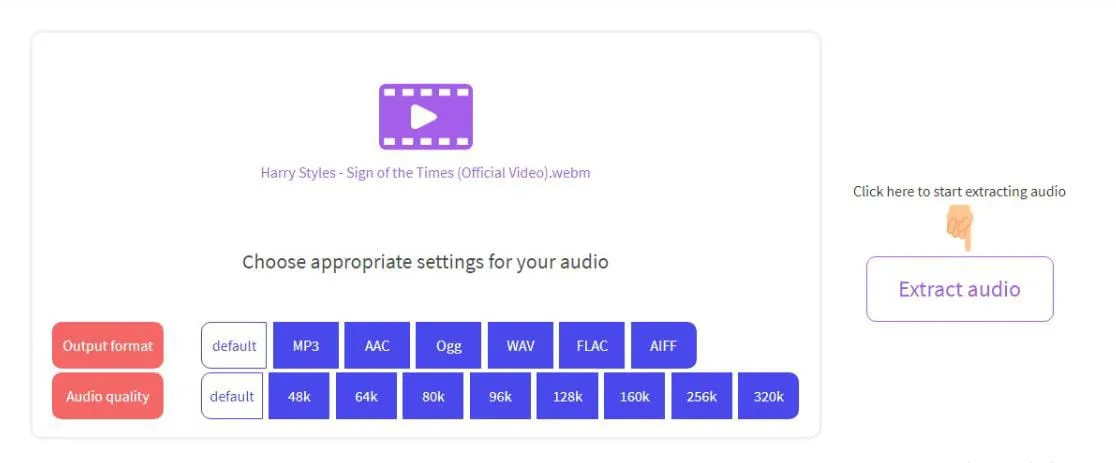
Any audio file needs a clear and crisp tone to please your senses. So, what you need is a dedicated sound cutter tool that does not compromise with quality. It must effortlessly cut audio from video while also improving your overall experience.
As a result, we recommend that you use the sound cutter mentioned in this article. They can make all your extracted audio files more pleasant and powerful.