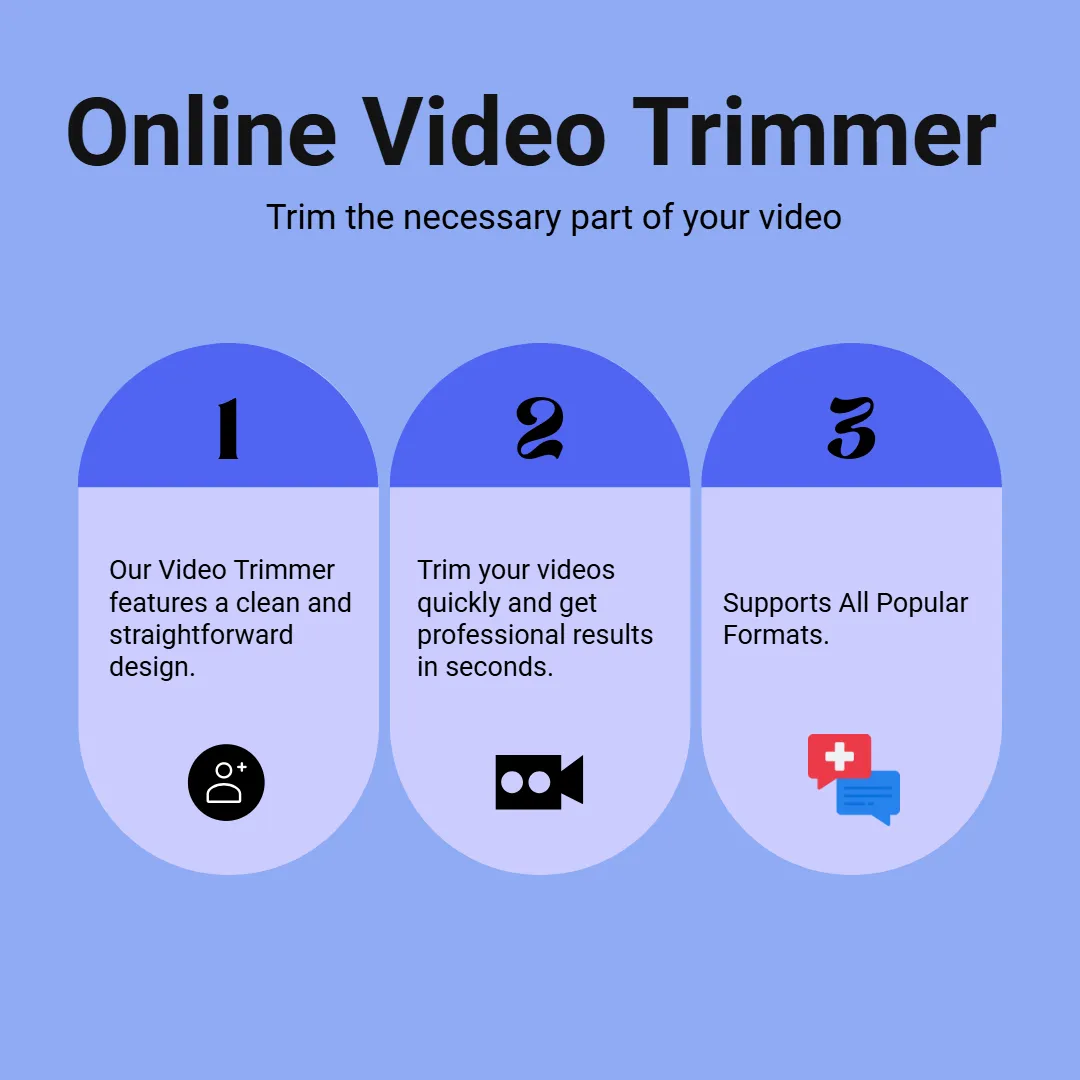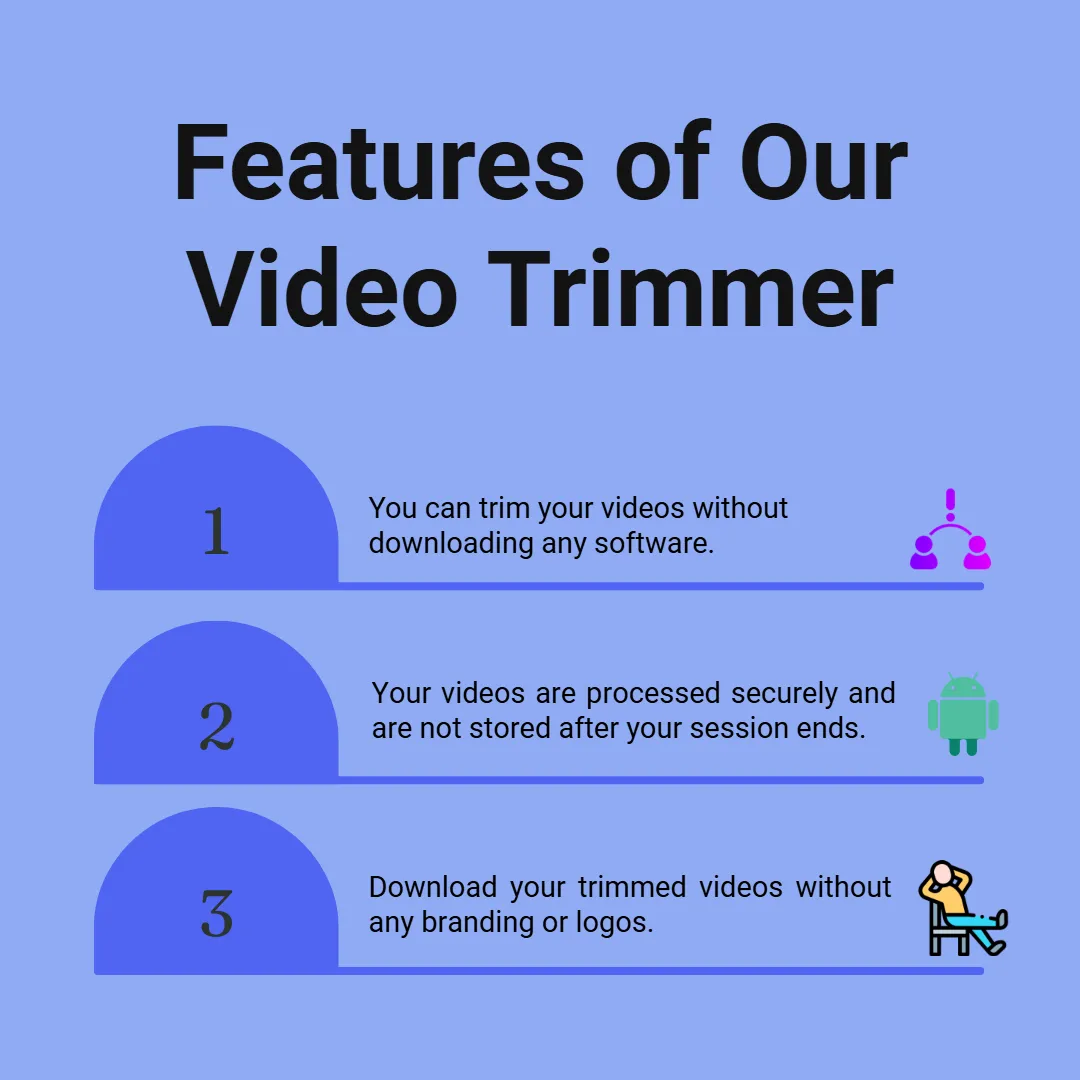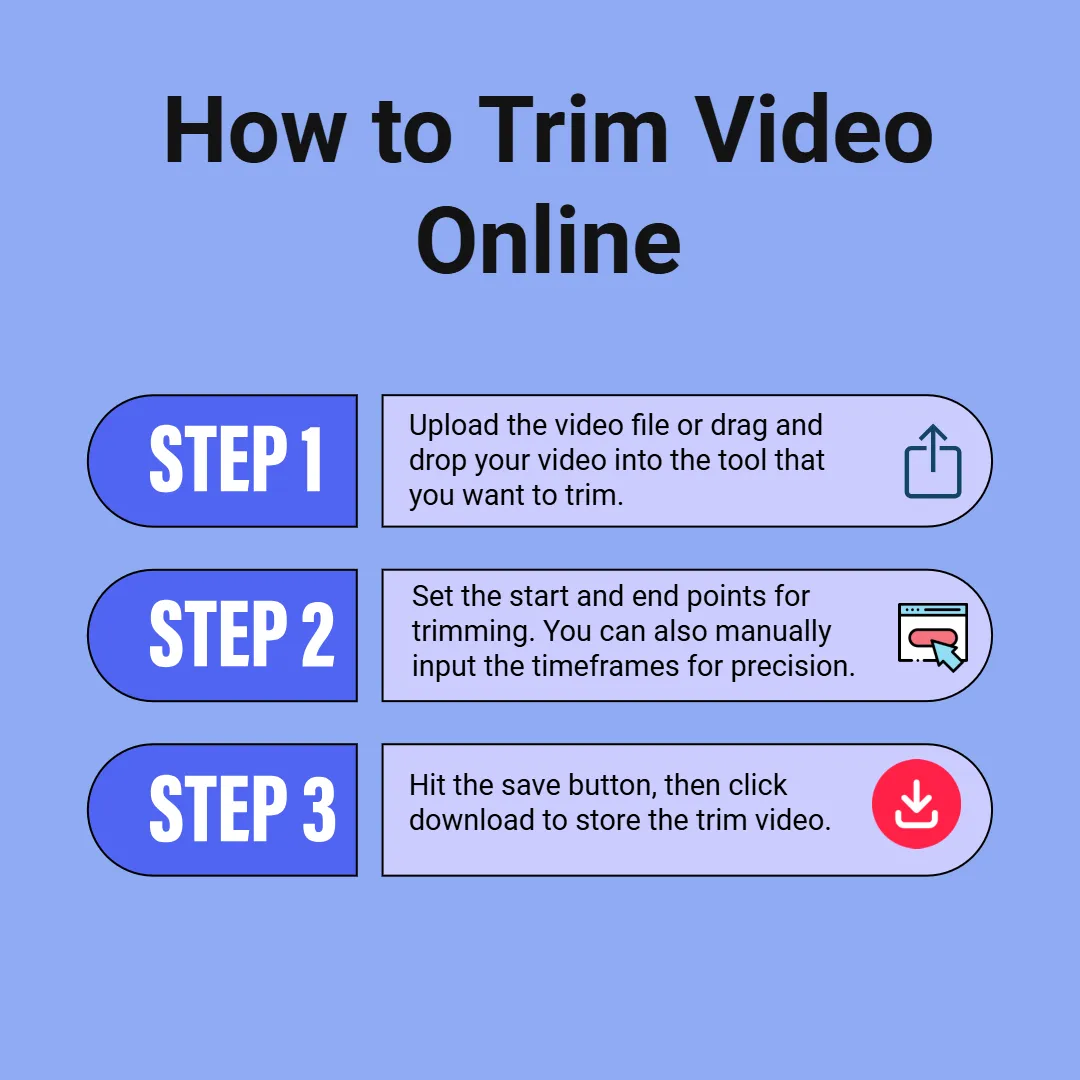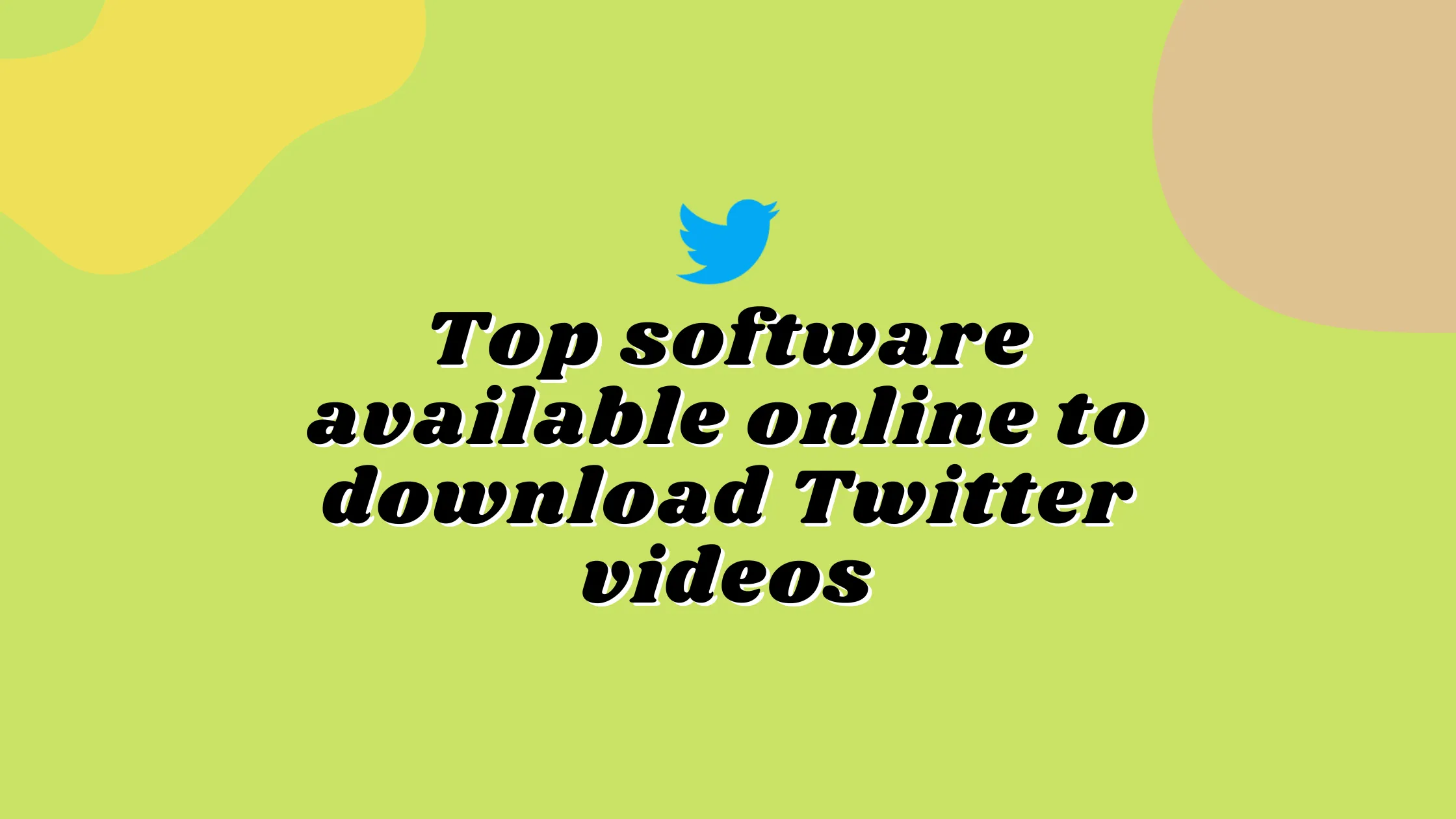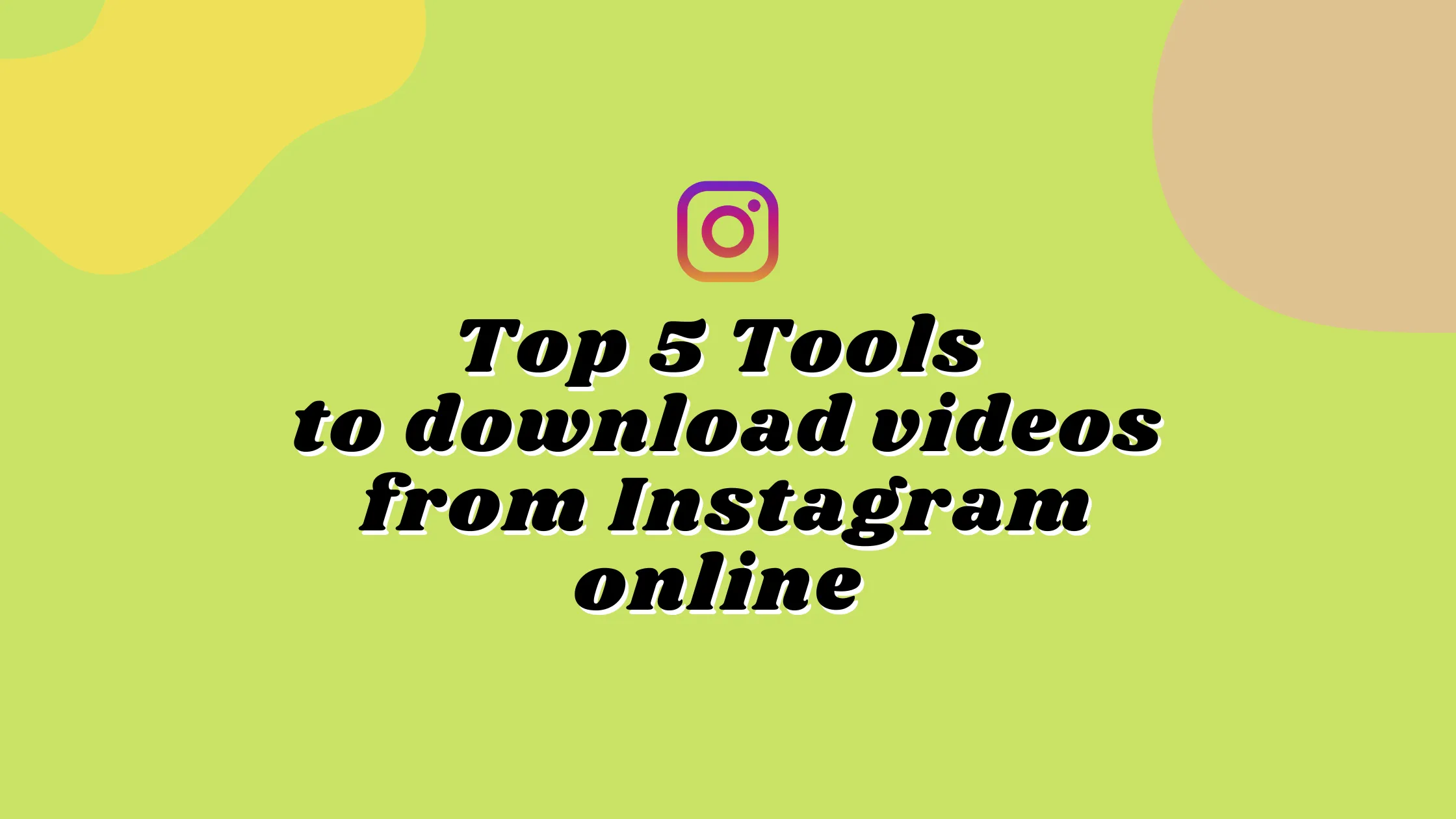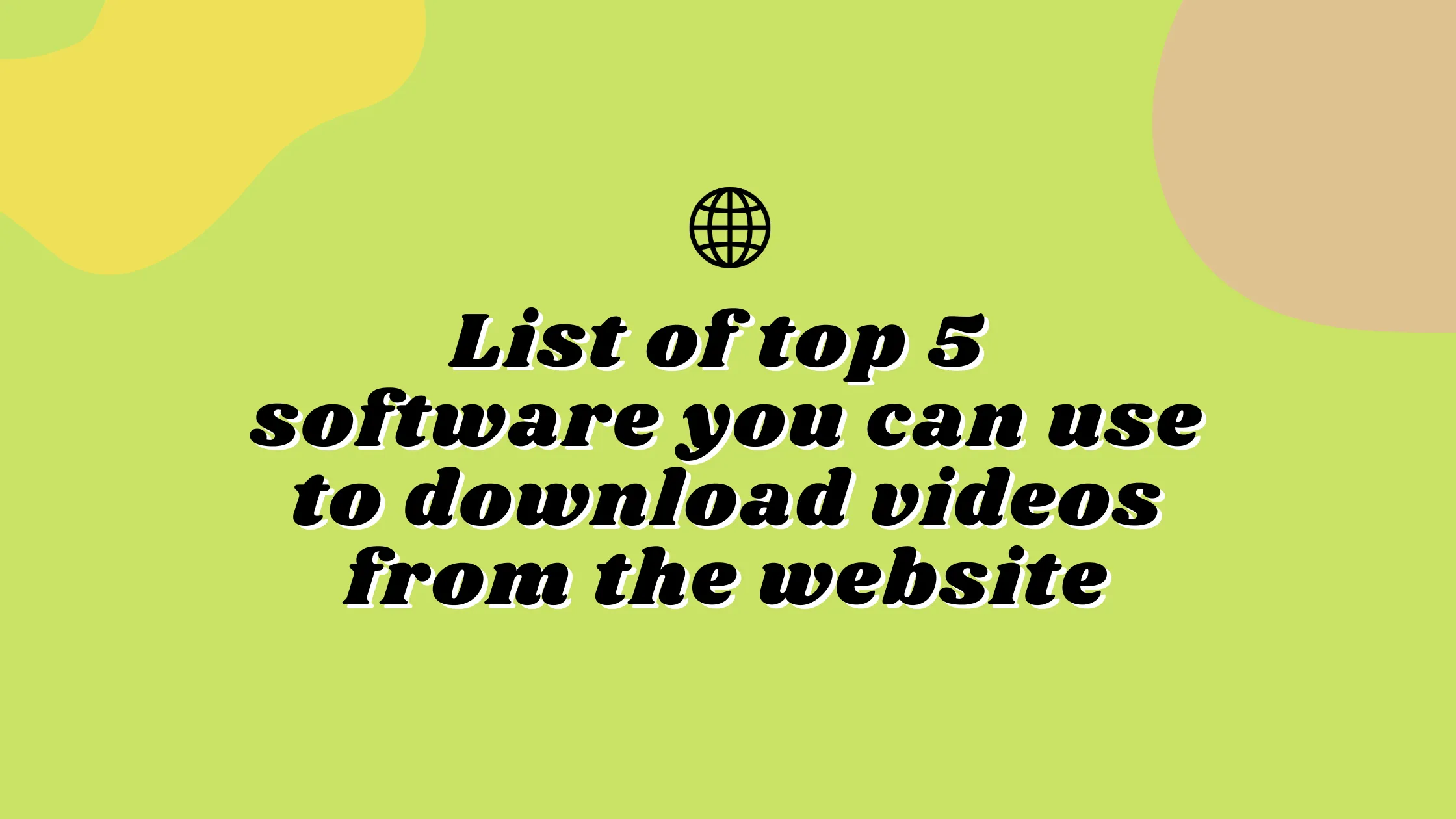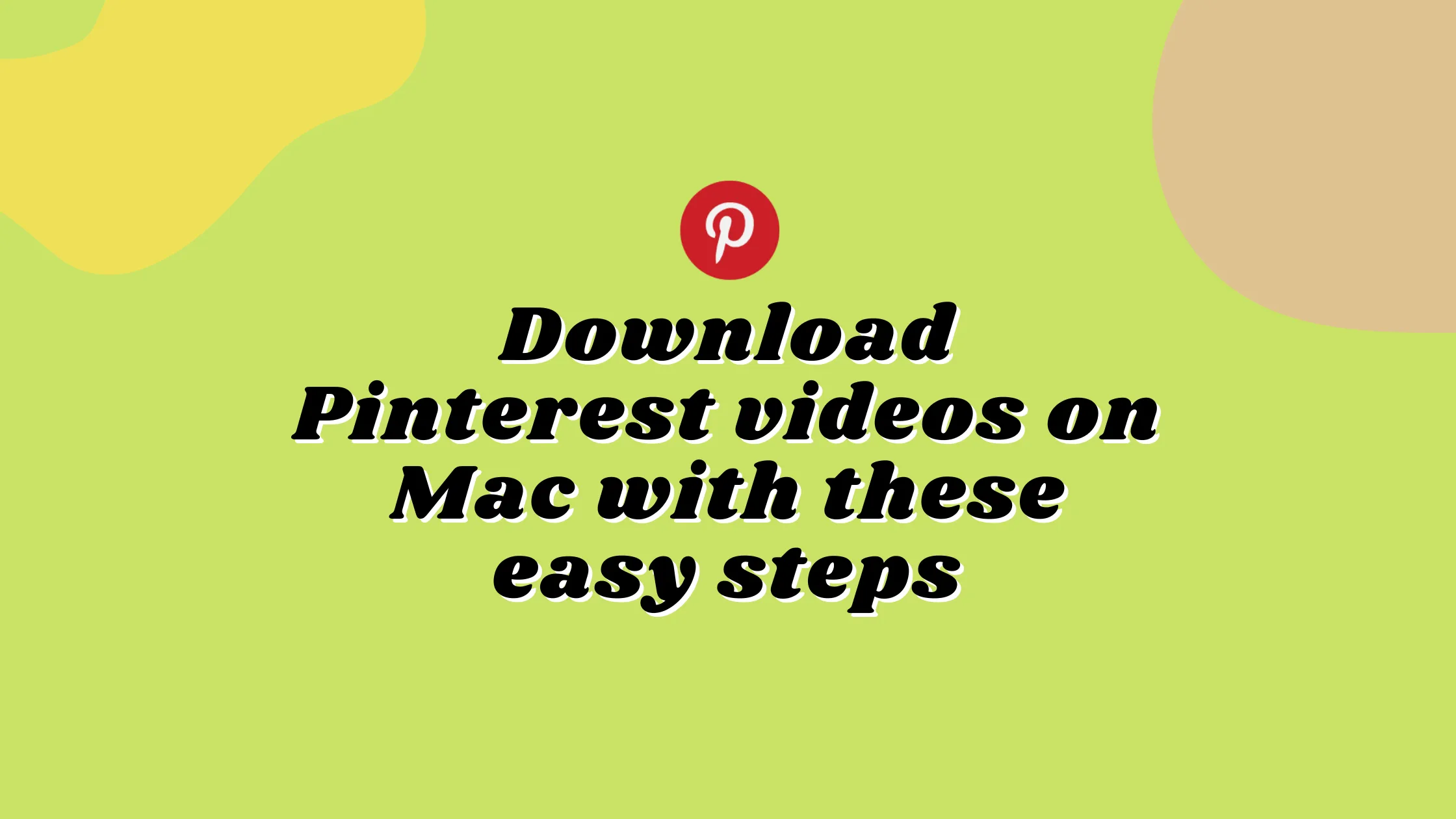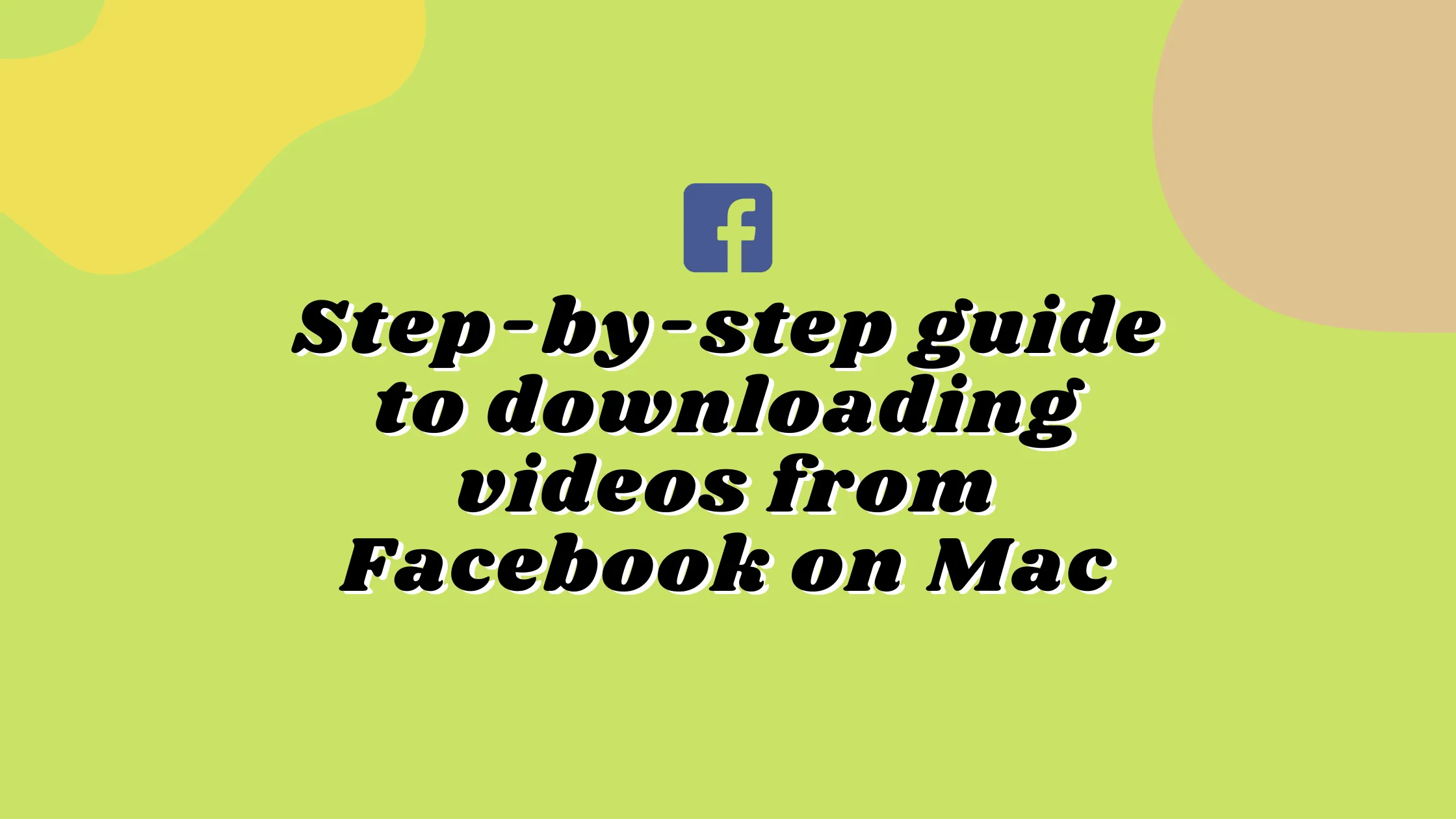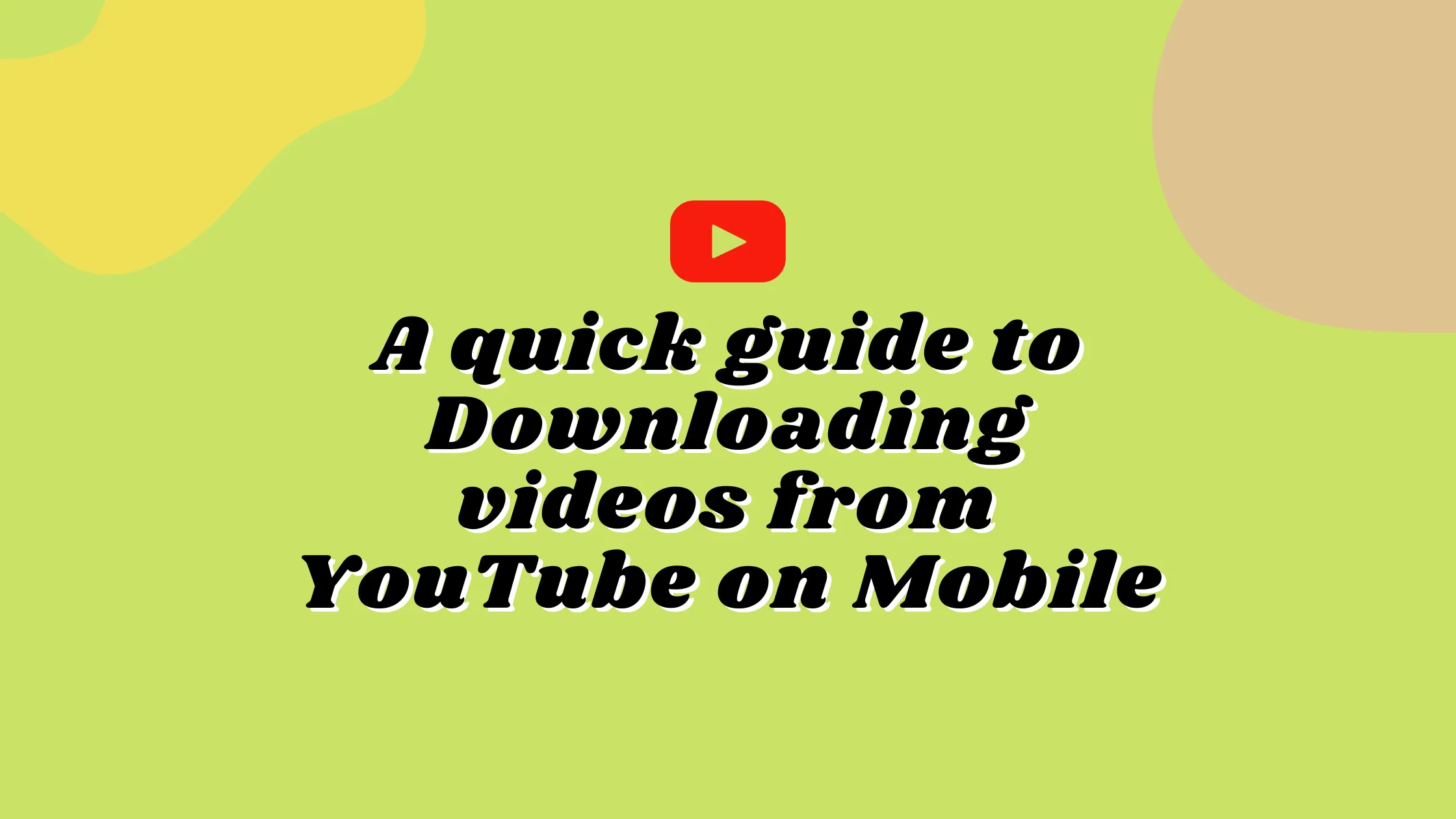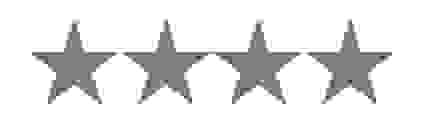OTHER TOOLS
OTHER TOOLS
FEATURED TOOLS

Video To Pdf
Convert Video To Pdf
FEATURED TOOLS
Extract Audio
Extract Audio From A Video