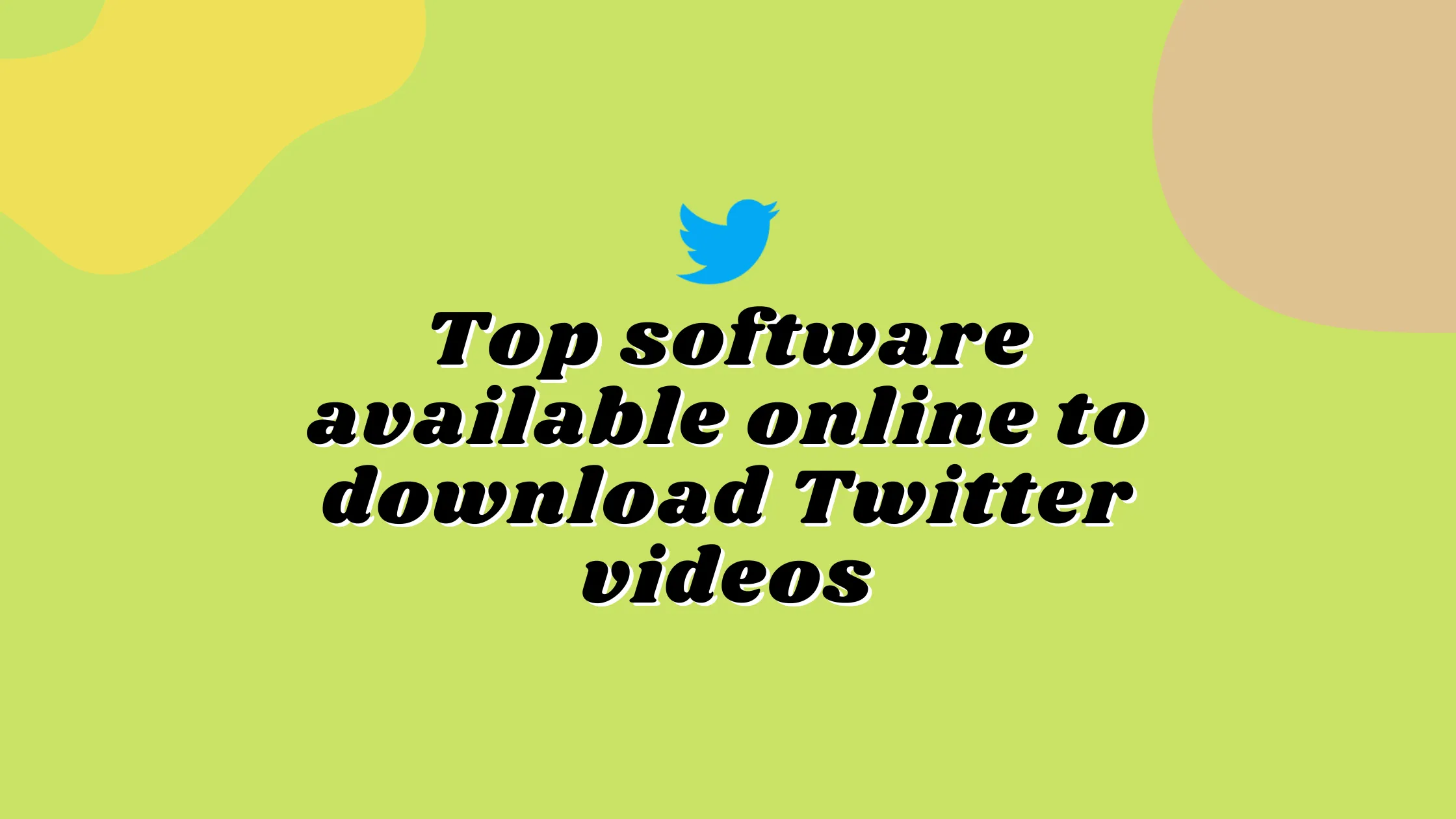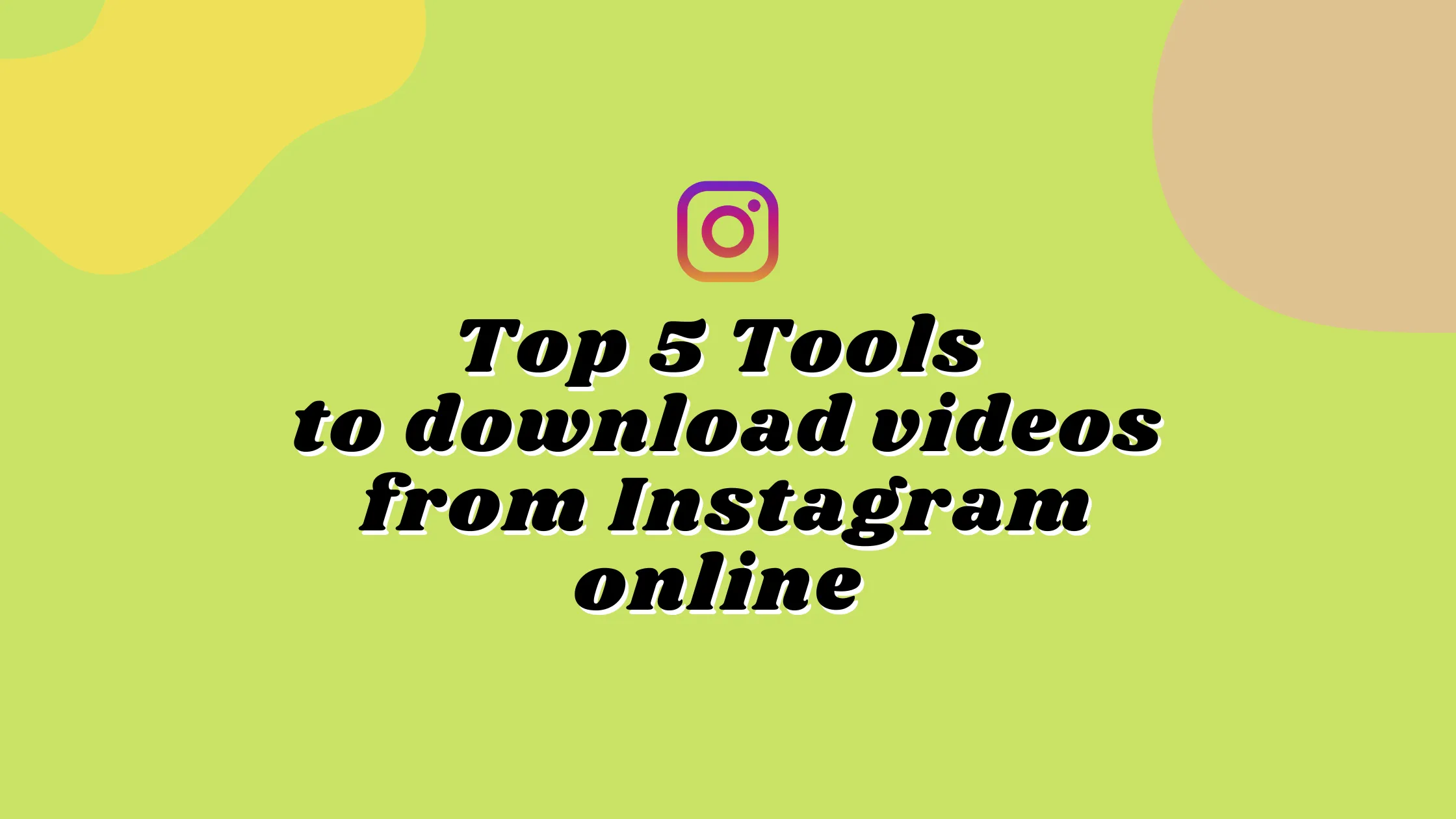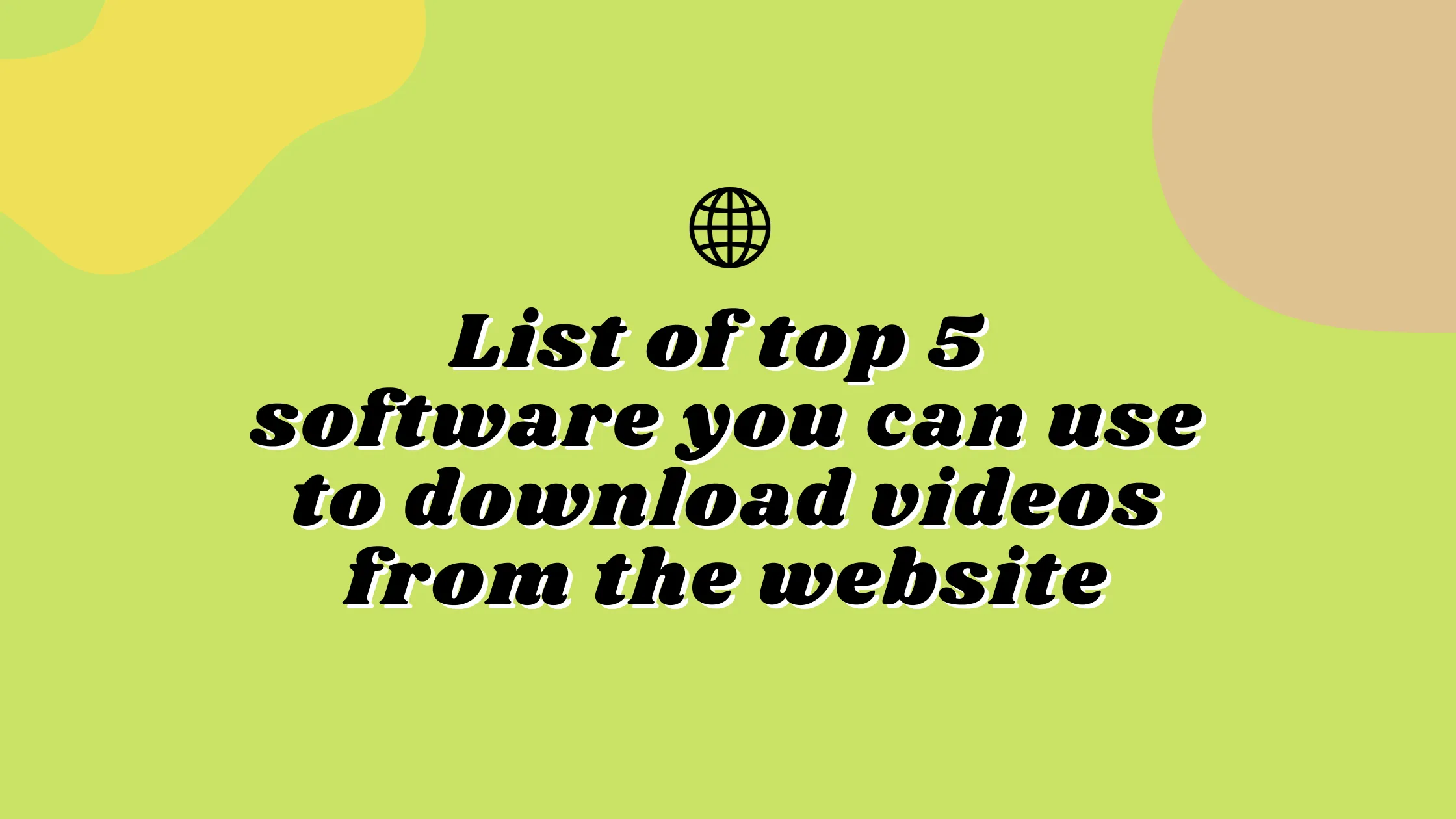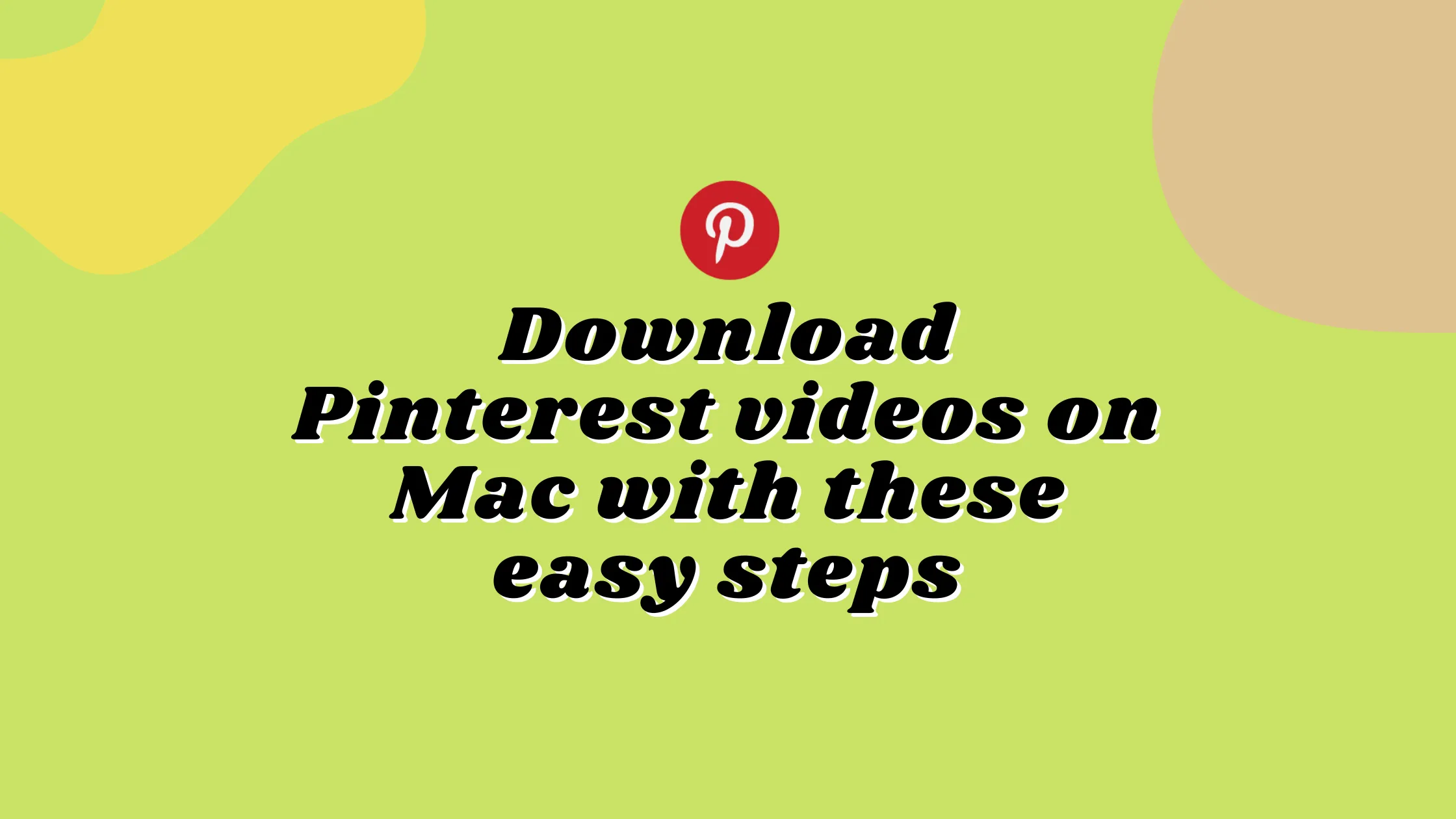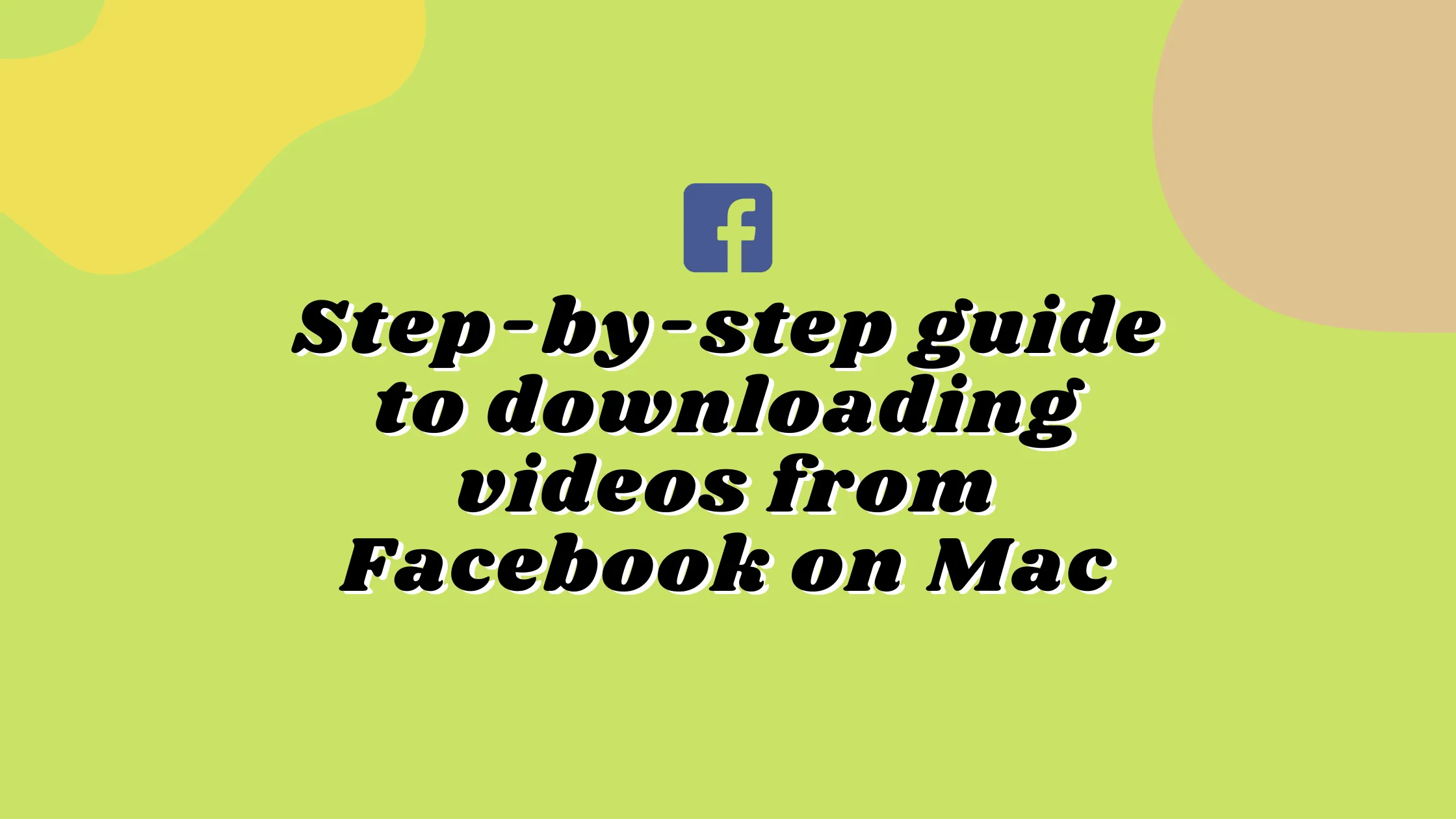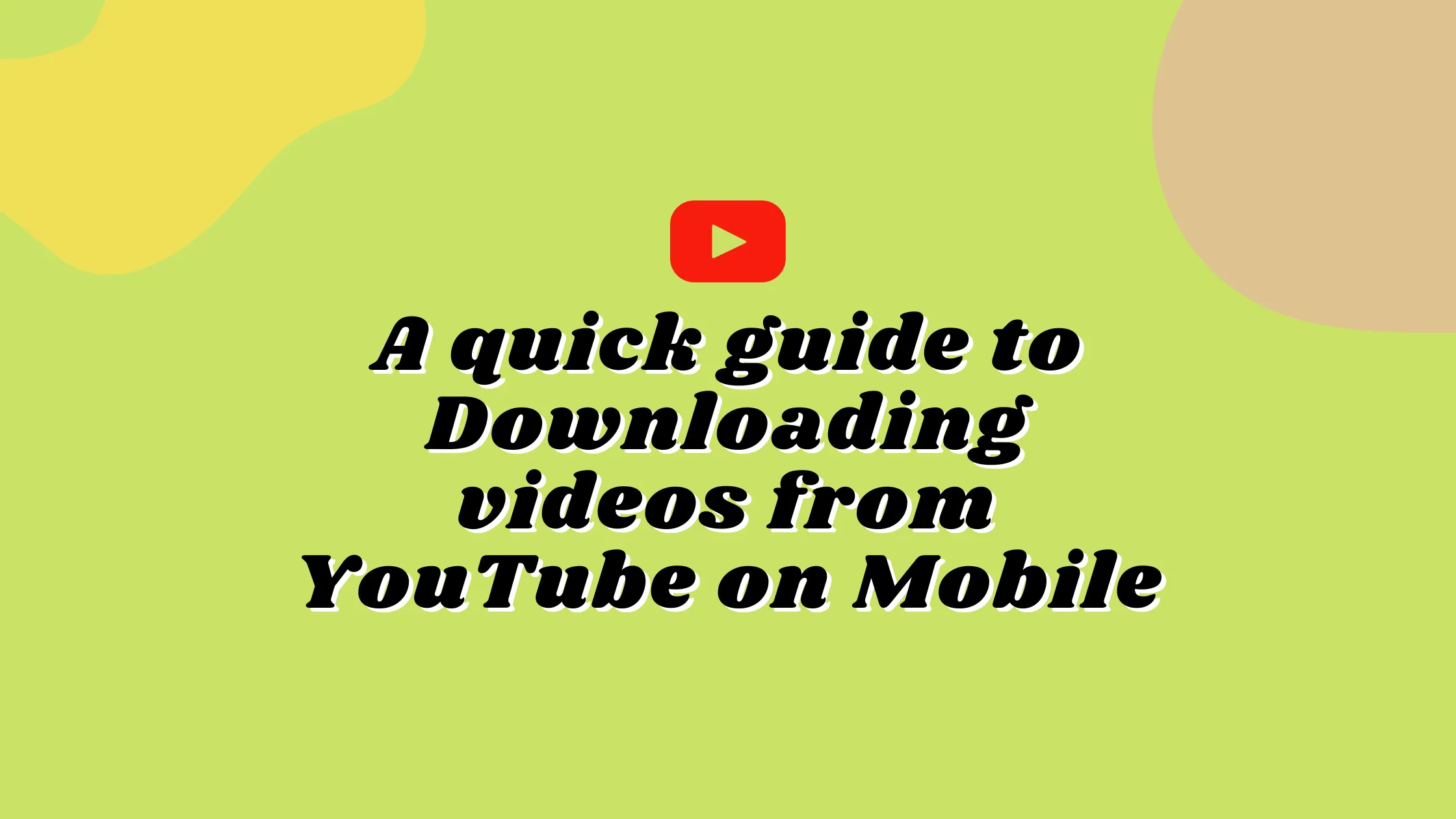Best 15 MOV Compressors to Compress Your MOV Video Effortlessly
Apple created the MOV video format. It is a type of file container that can accommodate a variety of video and multimedia formats. It only works with Apple goods or video players like Quicktime because it was developed by Apple.
MOV files frequently contain video files with high bitrates and little to no compression. They are of excellent quality, however the files are somewhat large.
The technique of lowering the total number of bits required to represent a specific video clip is known as video compression. A program having a specific algorithm or formula for selecting the optimal approach to shrink the size of the data is most typically used to compress video. For example, H.264/AVC and H.265/HEVC video compression methods can reduce raw content data by up to 1,000 times.

Video compressors are programs that can shrink the size of video clips. It is a specialized tool for encoding digital data and reducing the total number of the bits occupied it. Popular video file types such as MOV, MOV, FLV, and others are supported by these programs. Many of these apps make it simple to distribute digital information on social media sites.
Video compression software studies each video frame’s pixels and reduces their number by combining similar pixels into big chunks. This minimizes the pixel storage space and, as a result, the video size.
Video compression can be divided into two types/methods: Discrete cosine transform (Discrete Cosine Transform) and MC (Motion Compensation).
Given below is a specially picked recommendations of the best video compressors, listed with popular features and links to their websites. We have included both free open source and commercial options on the list.
Fist we will begin with some free online MOV compressor tools that can work on any device without any installation.
Safevideokit.com
This is one of the best video processing websites that offers a bunch of tools alongside MOV compression.
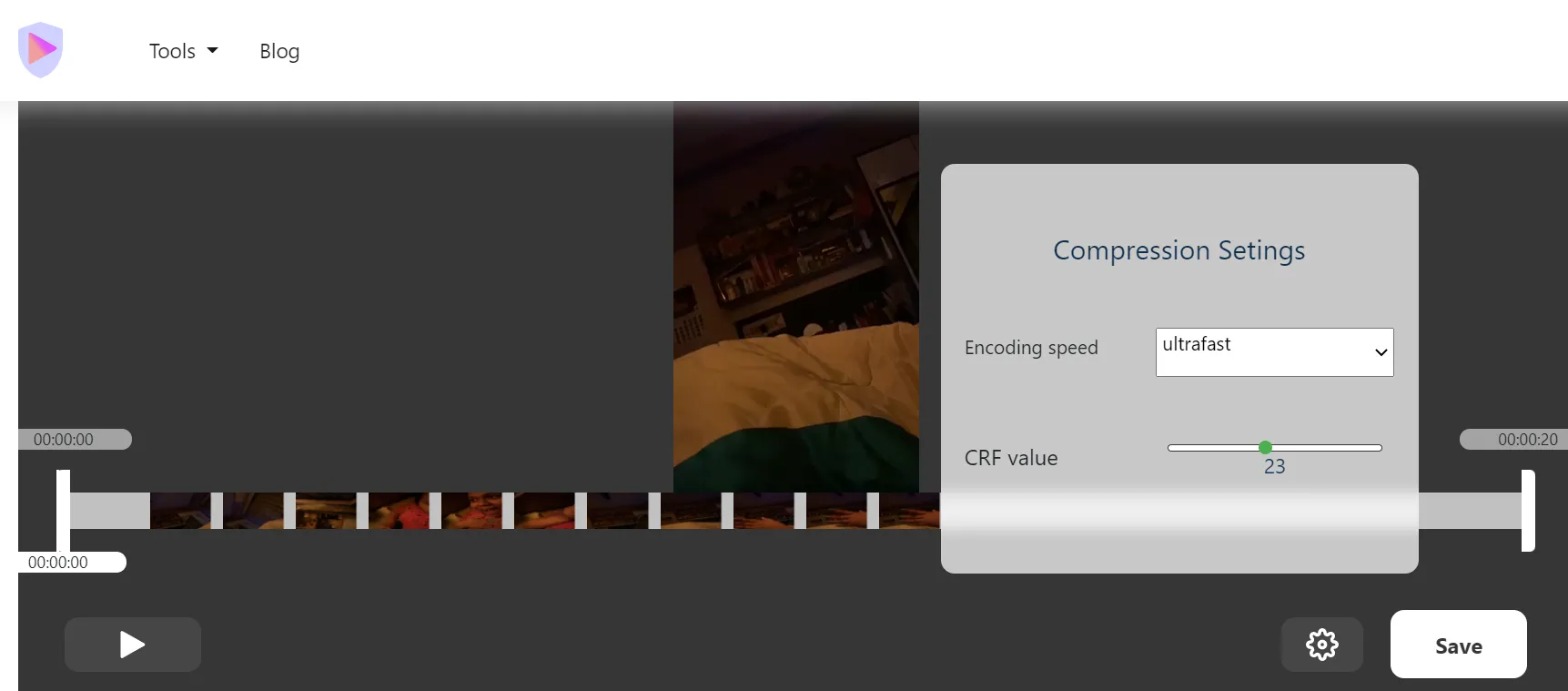
The website places a high value on the privacy of its visitors. Your files are not uploaded to any server because we use cloud storage. As a result, there is no risk of a data leak and your information is secure with us.
The website also lets you set a value for the encoding speed and the Constant Rate Factor (CRF).
CRF is an encoding technique that modulates the file data rate up or down to reach a desired quality level rather than a particular fixed data rate. The CRF scale runs from 0 to 51, where a lower value indicates higher quality of end result.
Online UniConverter
Online UniConverter is a free cloud-based MOV compression utility. It is one of the greatest online video compressors available, and it supports other popular video formats such as FLV, MP4 too. The videos can be saved to Dropbox and shared on social media sites like Facebook, YouTube, and Instagram.
It supports a wide range of video resolutions like 480p, 4K, 720p, 360p, and 1080p.
There are no file limits with this internet video compressor which is always great.
You may securely submit any videos with this free video compressor because it uses an HTTPS connection.
Clideo
Online Video Resizer by Clideo is an online program that allows you to reduce the size of video clips. It works with a variety of formats of video files including MOV. Drag and drop functionality is included in this cloud app.
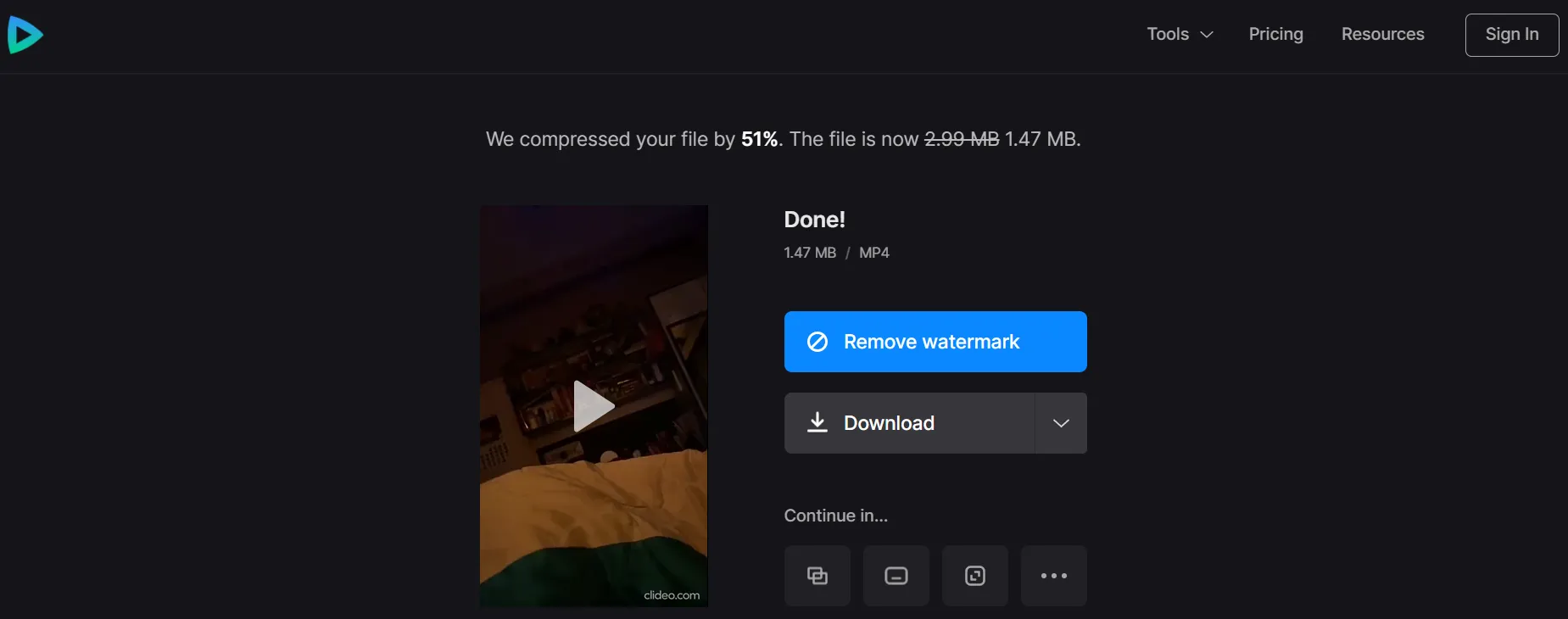
An SSL certificate is used to protect your file in this application. It lets you turn vertical clips into horizontal ones. You can upload up to 500 MB of video for free.
Before saving the clip to your hard disc, the tool even allows you to preview it. This feature comes really handy while editing.
Clipchamp
Clipchamp is not just a tool for compressing video. It allows you to compress video in real time alongside a range of other video editing functions. It is one of the best video compressor tools for PC. It can compress AVI, MOV, and other video formats with efficiency as well without having to install any software
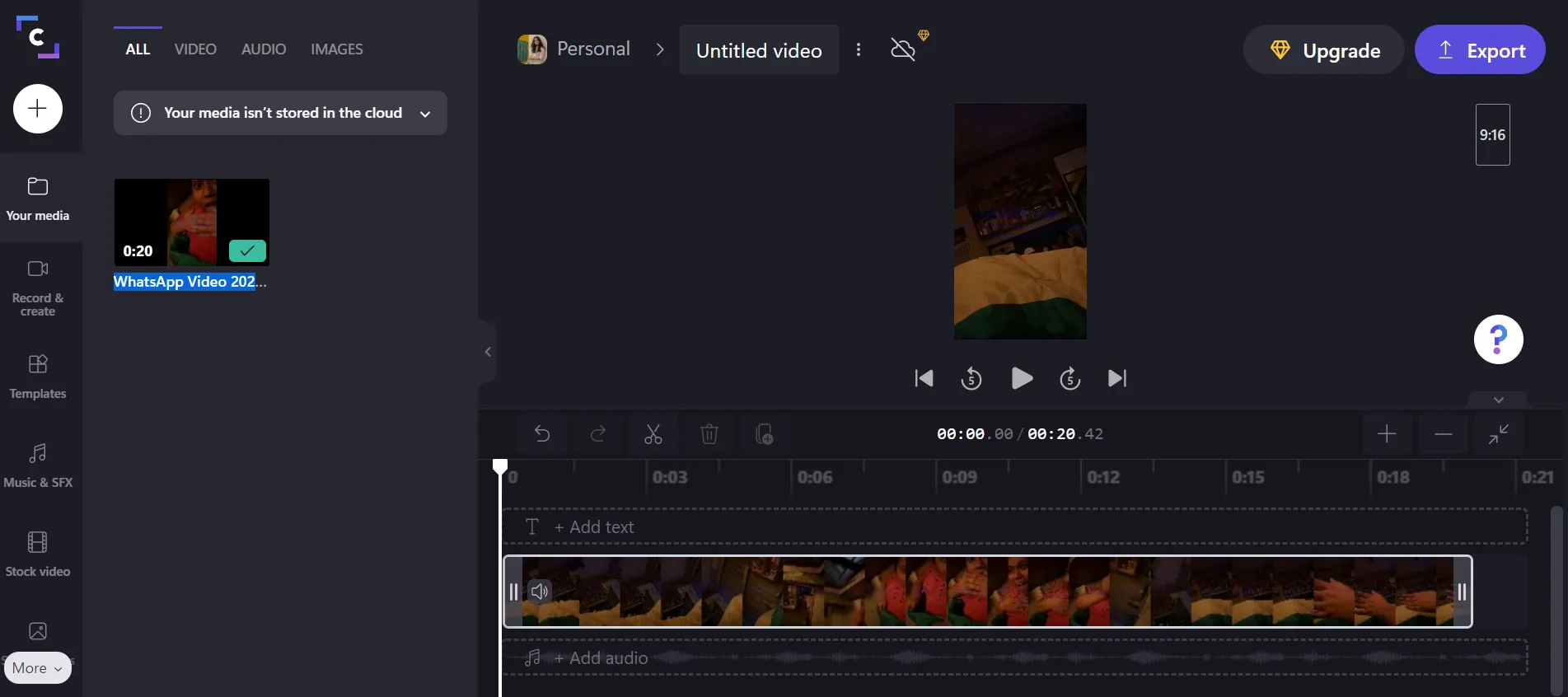
This application aids in the reduction of storage space and allows batch compression of MOV files.
YouCompress
YouCompress is a cloud-based video compressor tool that is completely free to use. It securely uploads any file over an HTTPS connection. This free video compression software program eliminates compressed files automatically.
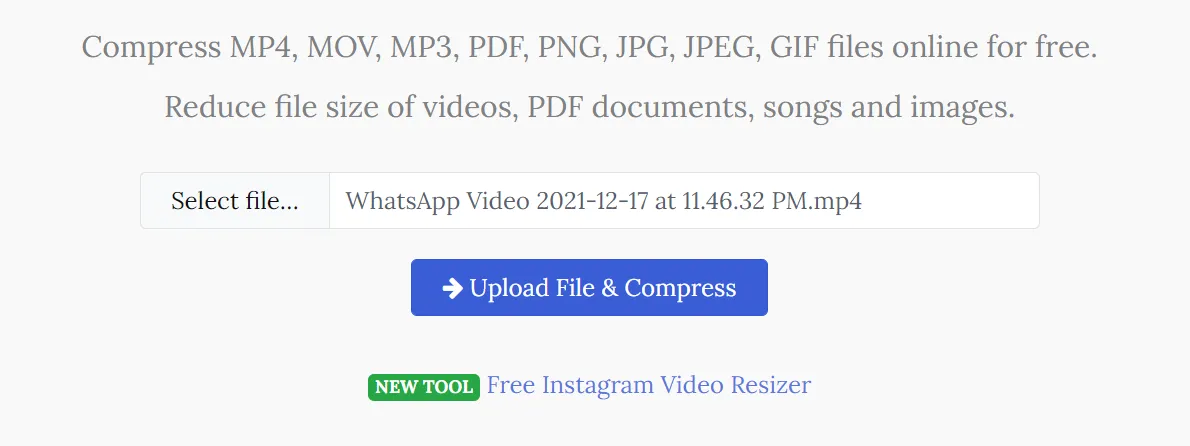
You do not need to register to utilize this tool and it enables you to compress an unlimited number of files without sacrificing their quality.
Videosmaller
VideoSmaller is another online video compressor that is absolutely free. It is simple to use, although it does have certain limits. Only MP4, AVI, and MOV formats are supported by the platform, and your file size should not exceed 500 MB. All you have to do now is upload your video clip, select the video width, and compress it.
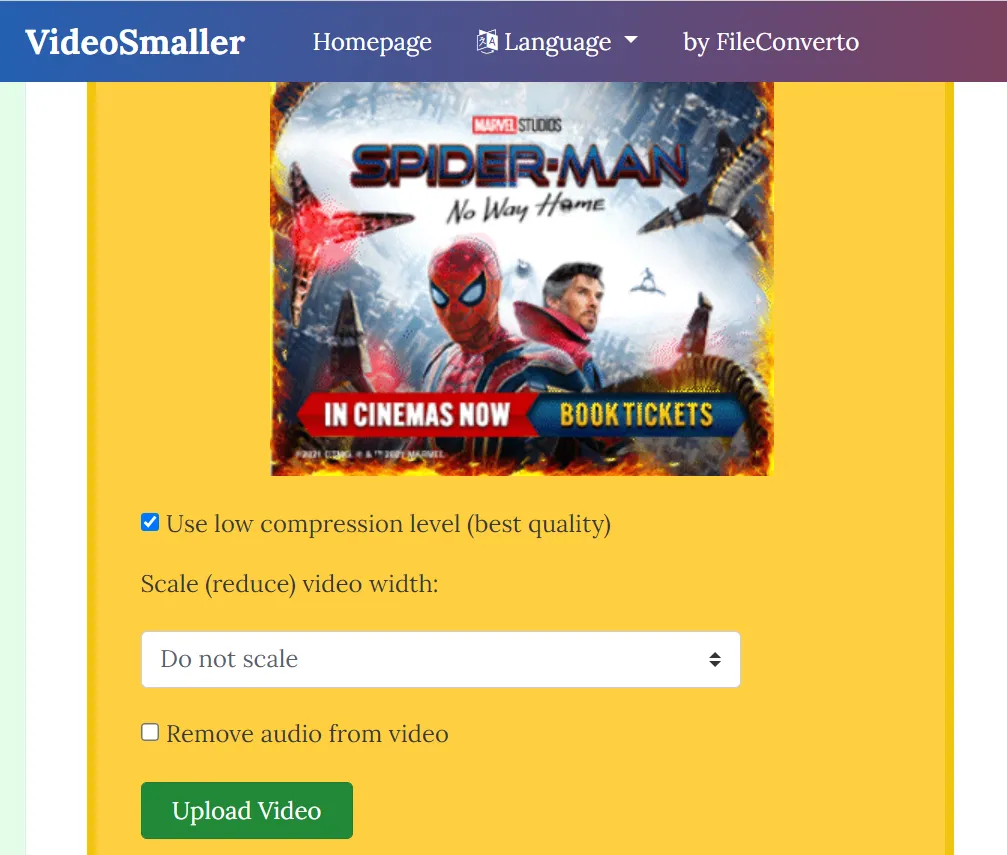
KeepVid
KeepVid is a cloud-based video compression tool that works with MOV video on Firefox or Chrome online. It is one of the greatest online video compression programs for reducing the size of any video.
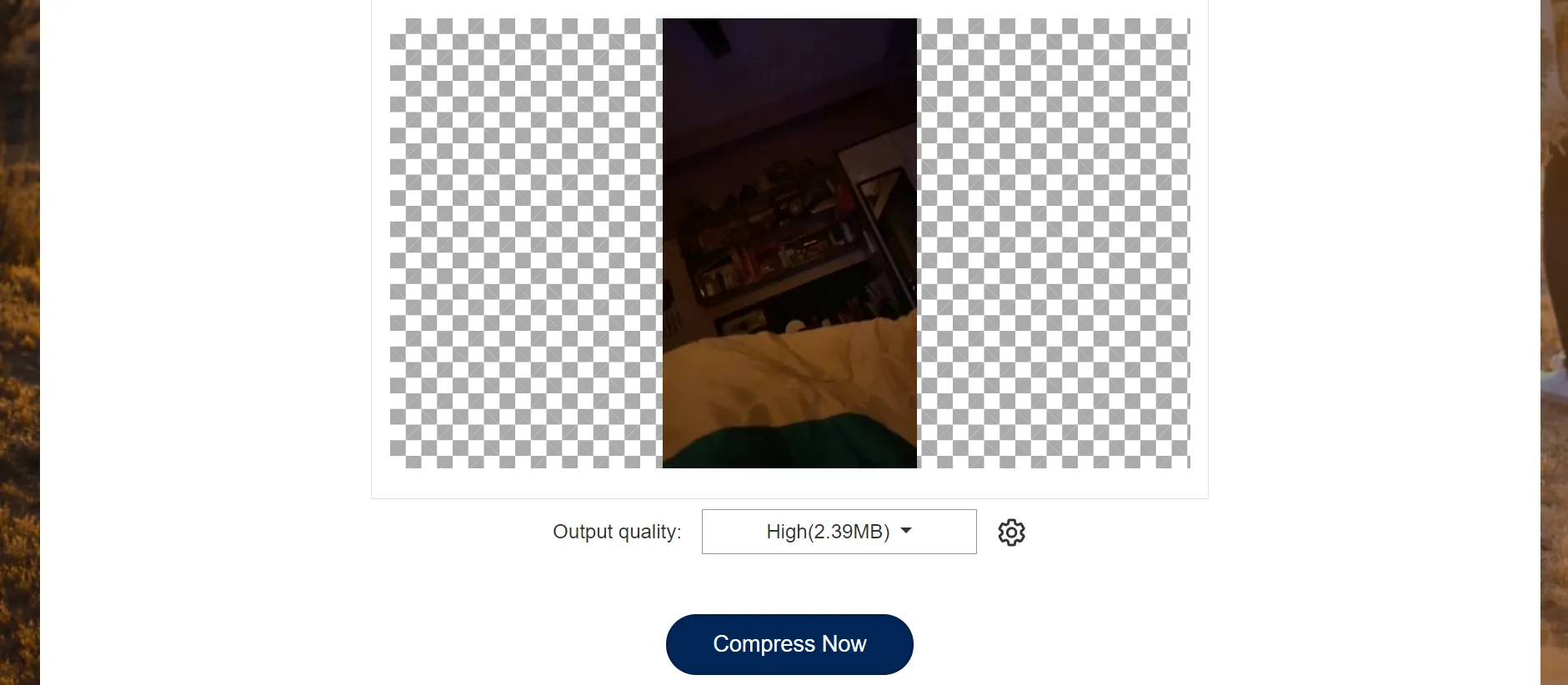
CloudConvert
CloudConvert supports over 200 video formats, including MOV, AVI, and MP4, among others so you may convert virtually any video file. To compress a video file, upload it, and make changes to the profile, width, height, Fps, and other settings. You can batch compress many files at the same time.
Now that we have already gone through a bunch of browser based MOV compressor tools, let us check out some equally excellent video compressor software.
Photos
The Photos App in Windows 10 provides a wide range of photo and video editing capabilities that can be utilized by even inexperienced photo and video editors. The best part is that it is in-built so you no installation or Internet access is required at all.
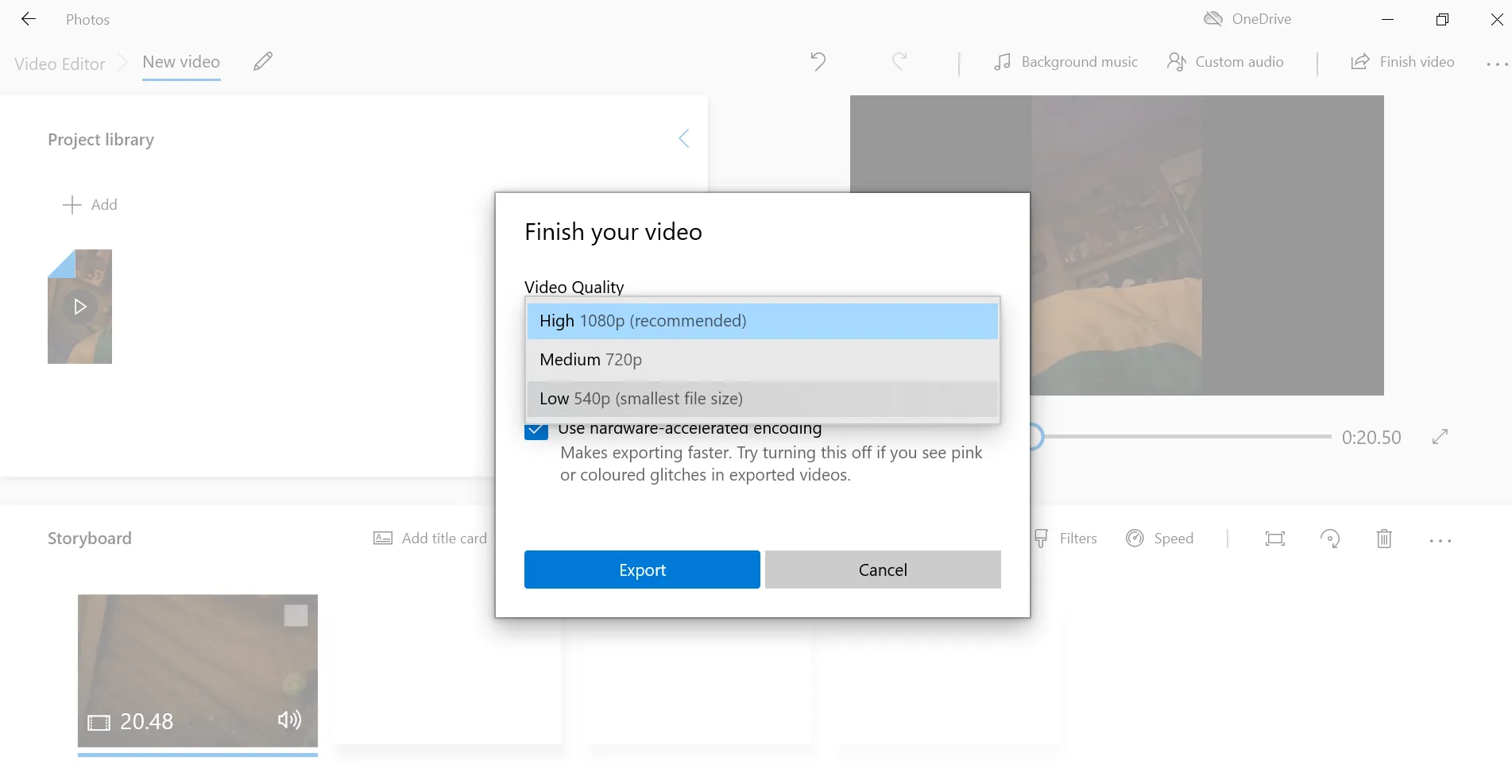
You must first create a new project in the Photos App by selecting the New Video Project option from the New Video drop-down menu. The video clips you want to compress can then be imported into the project you made, and you can perform any other video editing activities you choose.
Before you begin video exporting, click the Finish Video button and select Small, Medium, or Large as the output video size. Depending on this selection, the app will compress your MOV file. The main drawback is that the file type and the compression rate of the video you are exporting from the Photos App is not customizable.
iMovie
Apple Inc.’s iMovie is a simple-to-use video editing software tool. It’s free, but it’s only for Mac users. You may compress video files in iMovie by adjusting the resolution and quality until you achieve the desired file size. It also gives you the option of sharing your file right away via YouTube, Facebook, or email.
VLC
Because it supports all video file formats, VLC is undoubtedly one of the best open-source media players ever built. VLC has a lot of video editing functions in addition to its video playback capabilities. In VCL, you can compress a video in three different methods.
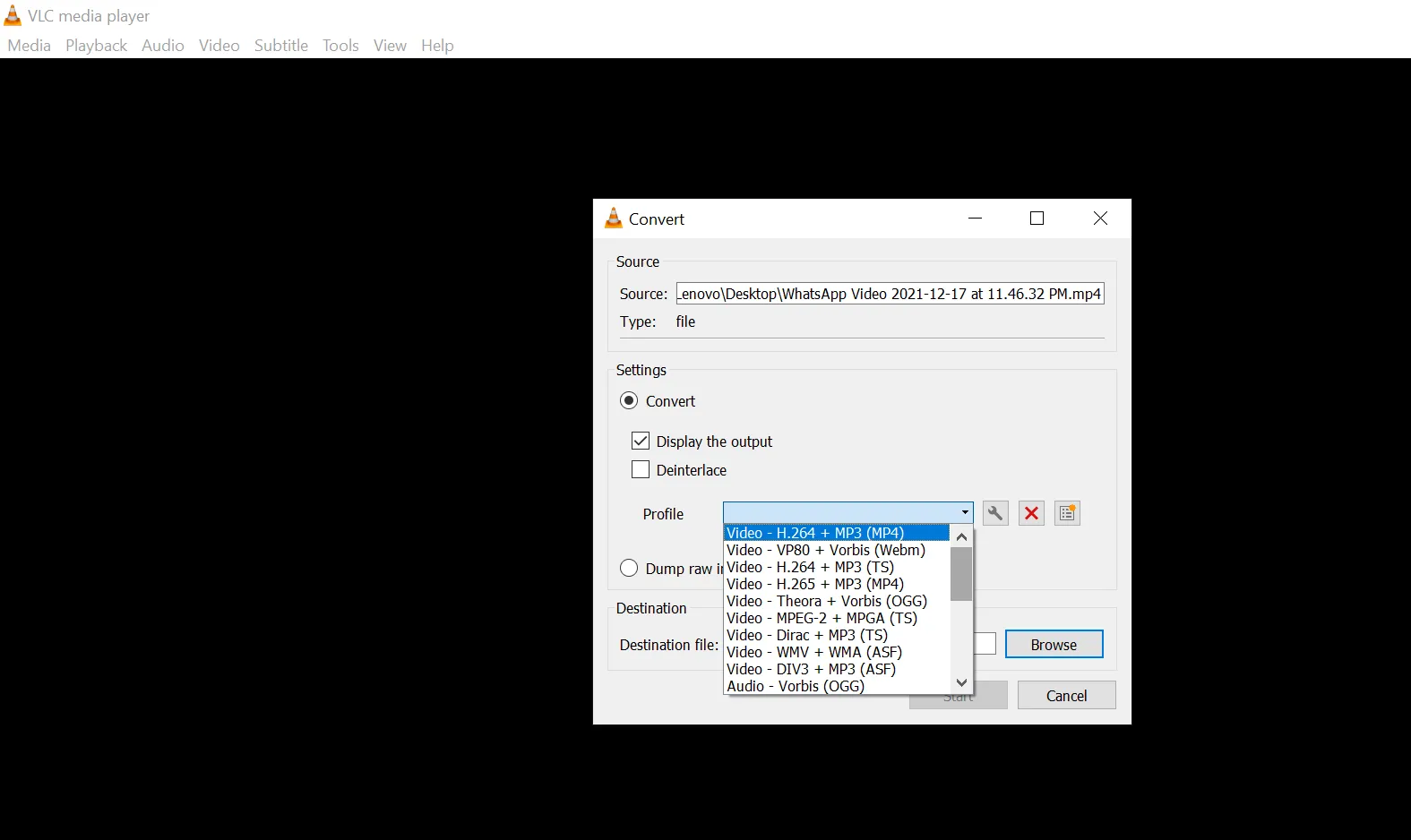
However, changing the file type of a video in VCL is the quickest and easiest approach to compress its size. You can accomplish this by going to the Media menu and selecting Convert/Save. Then, from the Profile drop-down menu, choose one of the available profile presets and the choice that is best appropriate for the context in which the video will be used. If you want to manually alter the resolution of a video, you can click the Settings button next to the Profile drop-down box too.
Final Cut Pro X
For advanced and professional video editing and compression on Mac devices, this is the best option.
Final Cut Pro is a non-linear editing software program that is noted for its precise and slick editing skills.
It has incredible capabilities for a variety of tasks, including 4K editing, voice reduction, color grading, and, of course, MOV compression. Its compression feature enables you to export your edited videos in the format of your choice. 360-degree videos, HDR, HEVC, and MXF are examples of these formats.
Final Cut Pro X is designed for professionals and experts, therefore users looking for basic compression might be disappointed. It is ideal for more advanced editing functions and is an excellent tool to work with. Its cost and general functionality make it a tool that should only be used by expert editors.
Any Video Converter
Any Video Converter, regardless of the Windows OS version, can help users minimize the size of their videos. With this app, shrinking movies obtained from YouTube, Facebook, and more than a hundred other web locations is a quick and easy process that takes only a few minutes to accomplish.
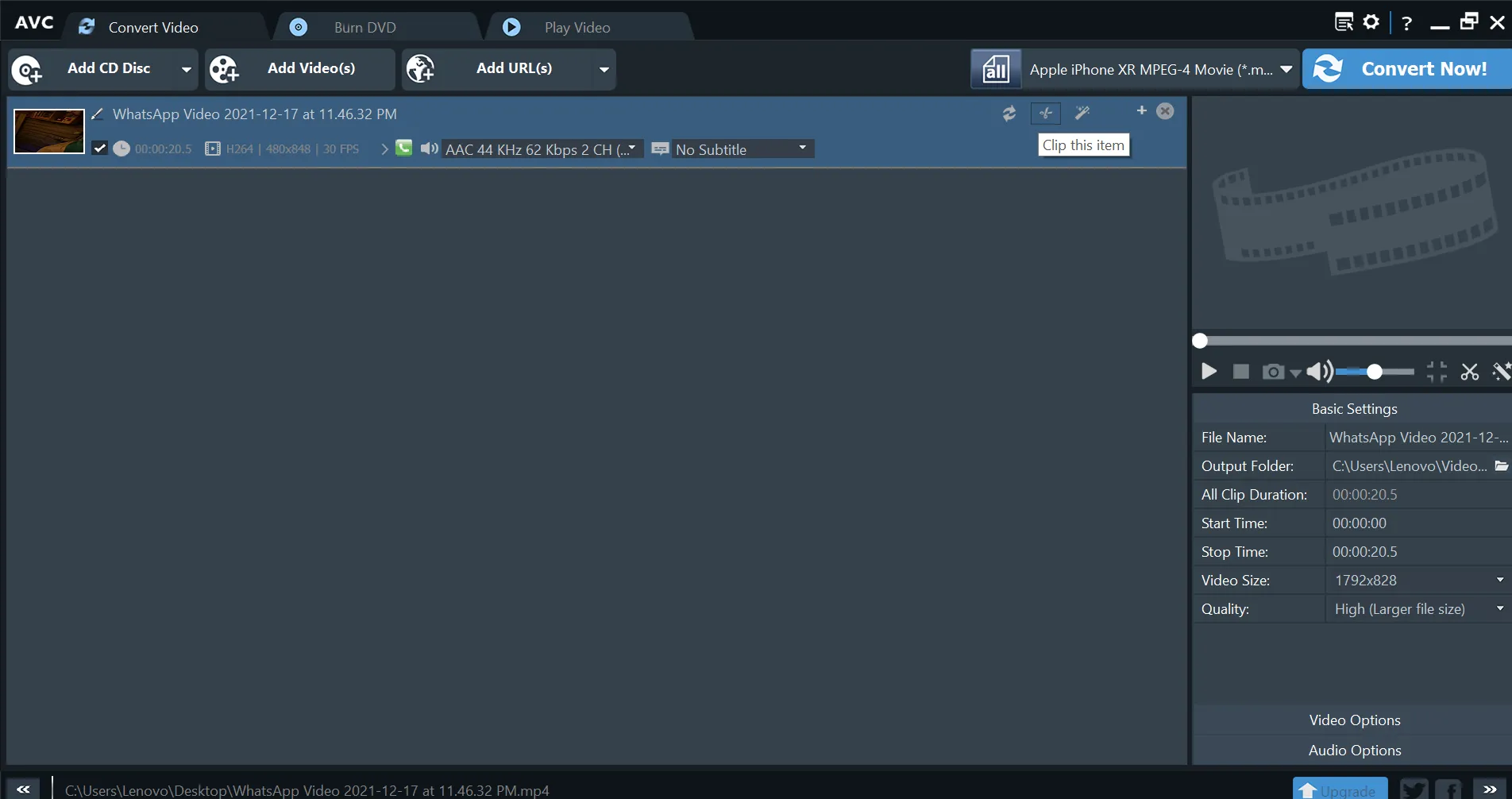
Simply drag and drop the video you wish to compress into the Any Video Converter and tweak the video conversion options. Despite the speed of the file conversion, the software maintains the good quality of all compressed videos. Any Video Converter allows customers to select the output device for which they wish to optimize their video in addition to a large number of output video file types. You may also utilize Any Video’s video editing tools to add subtitles, cut, rotate, or apply visual effects to the videos you are shrinking in size.
Video Compress
It is very handy to be able to process your videos on the go on your smartphone. Video Compress is a free Android app that compresses and saves video files. It has a user-friendly and quick UI. This tool makes it simple to post videos on Facebook, WhatsApp, and other social media platforms.
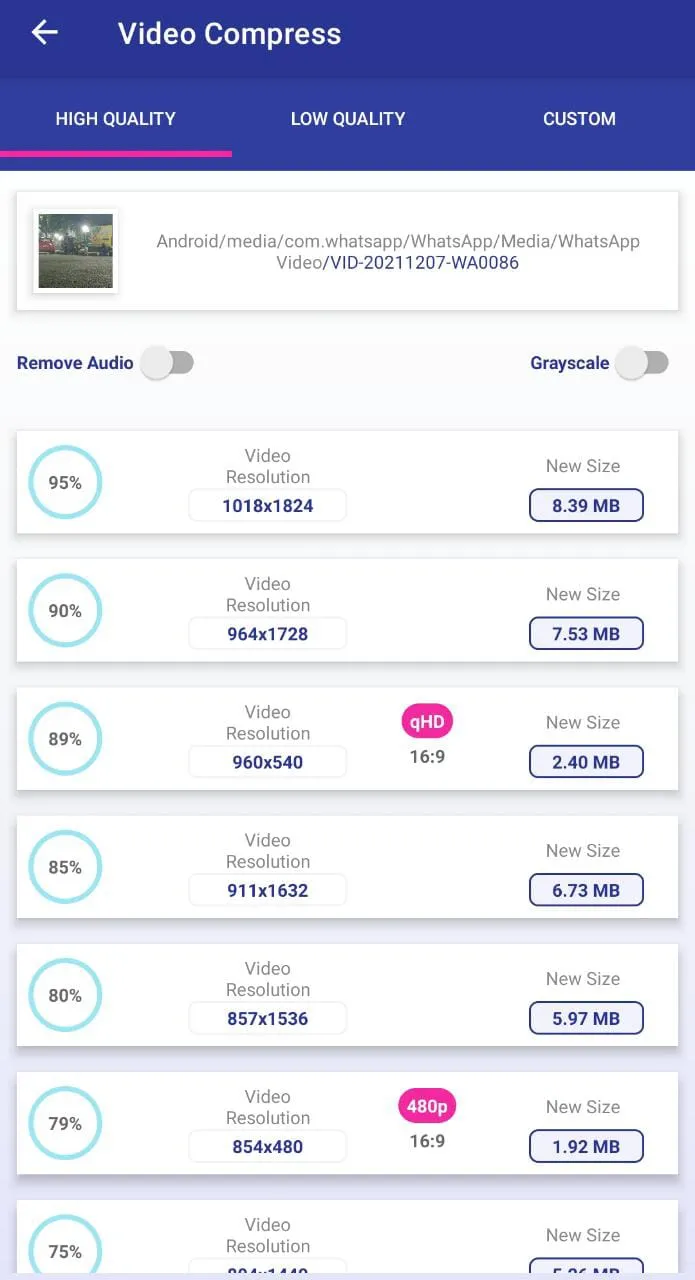
With Video Compress, you can shrink the size of a video while maintaining high, normal, or poor video quality.
It is compatible with all types of media. You can use the application to extract subtitles from videos or to eliminate the audio from a video.
QuickTime Media Player
Apple’s default media player, QuickTime Player, features a video compression option. To begin, open your file, then go to the menu options and choose “File,” then “Export As,” and modify the resolution as necessary. This doesn’t provide you a lot of customization options, but it is a sure-fire way to shrink video files.
All of the tools on this list have their own distinct qualities and capabilities. We hope that after reading this article, you have a better understanding of how to select the best MOV compressor tool for you. It is largely dependent on the features and characteristics that you desire so always keep an eye out for all of the features and characteristics. Then you can compare them to find the greatest fit for you. Regardless of which MOV compressor you use, we hope this guide has aided you in making the best option possible.