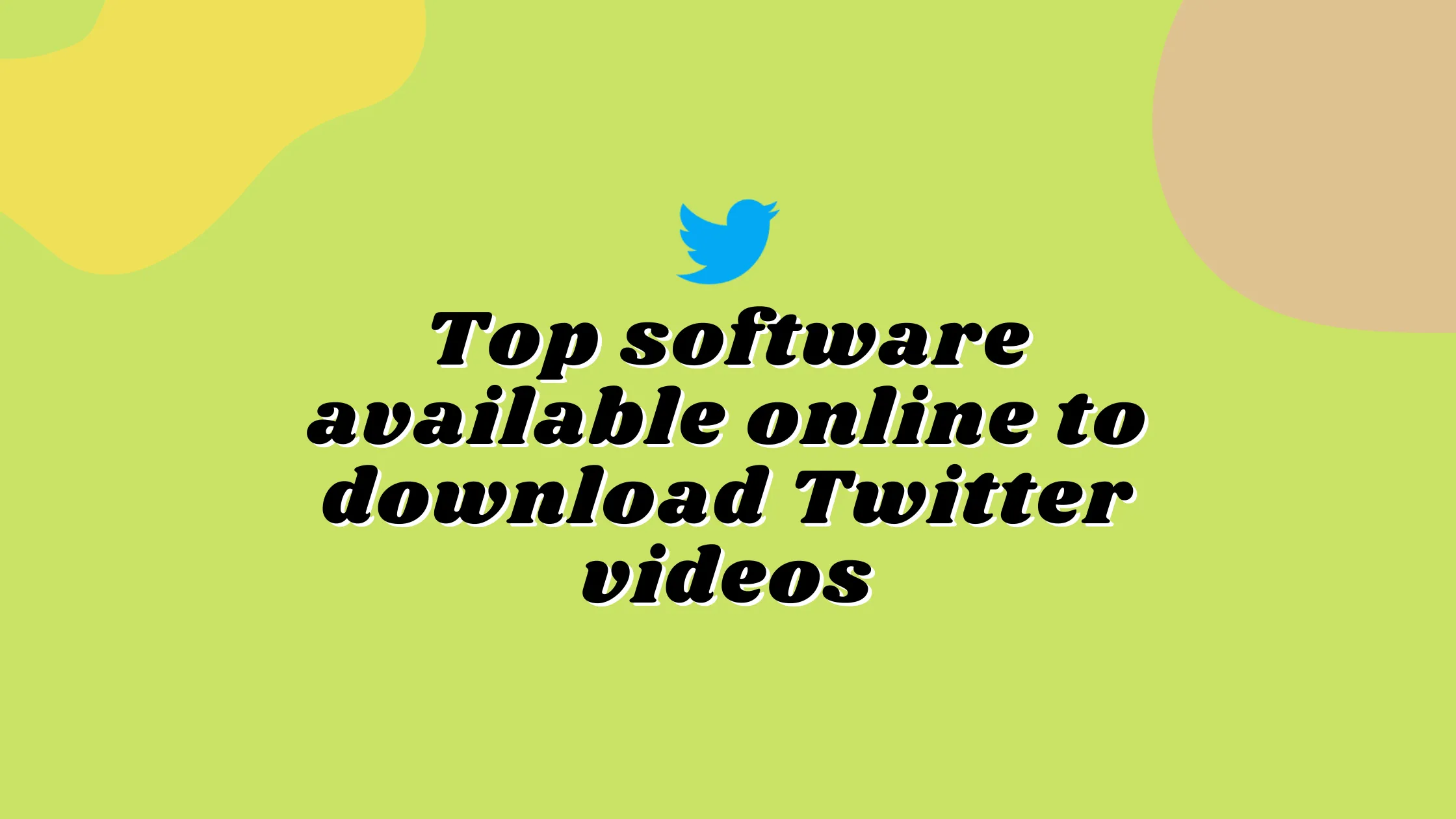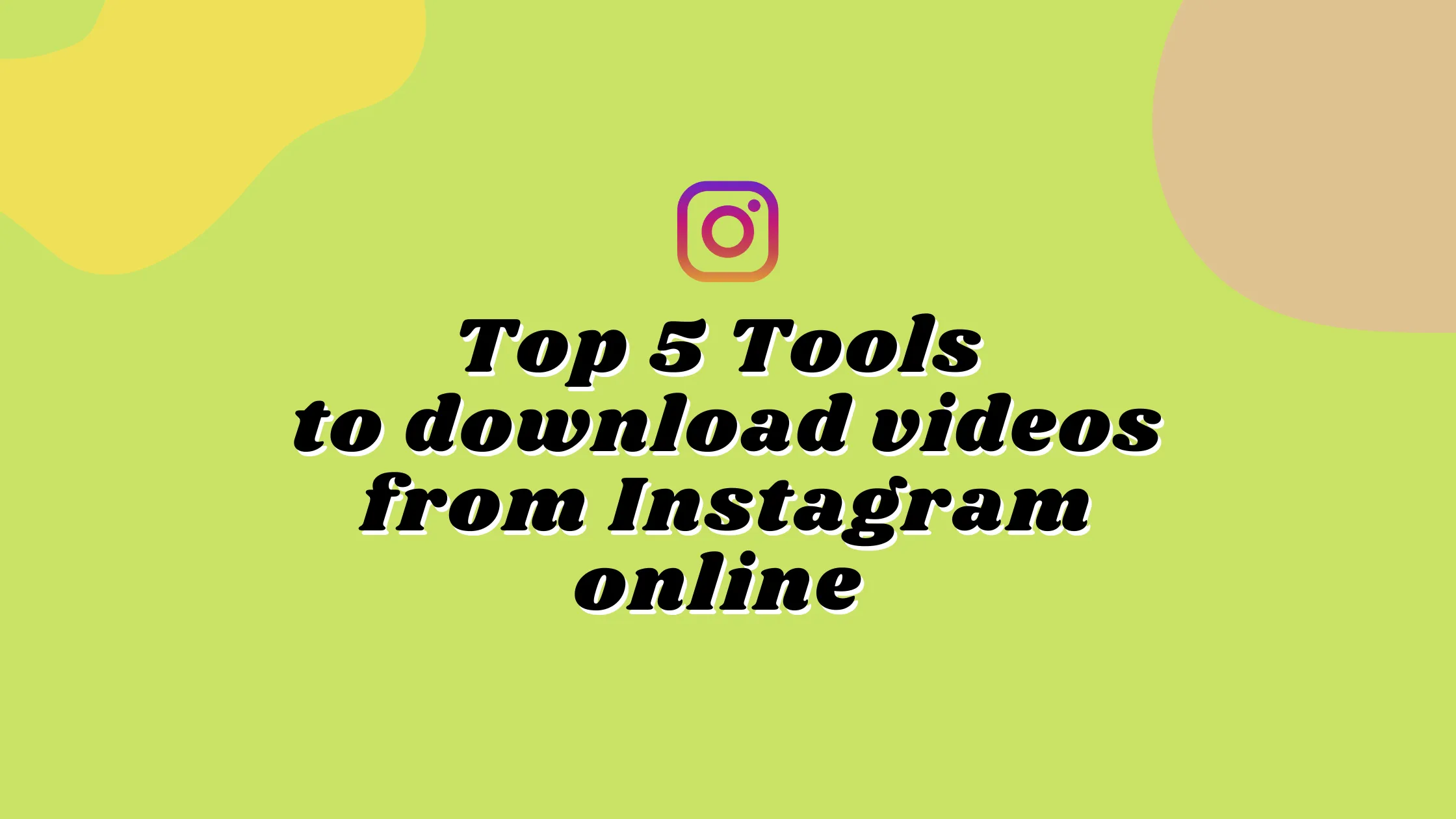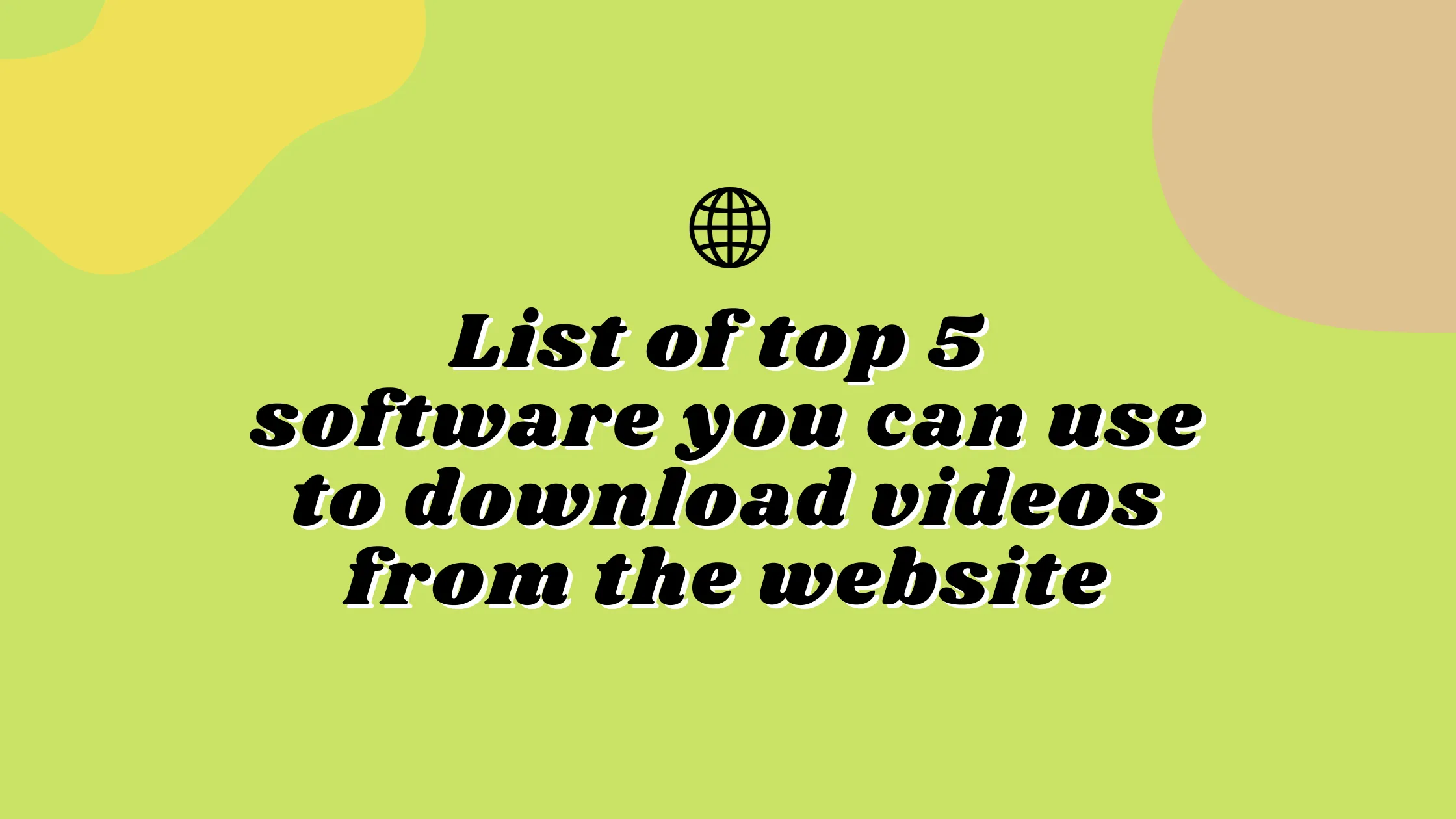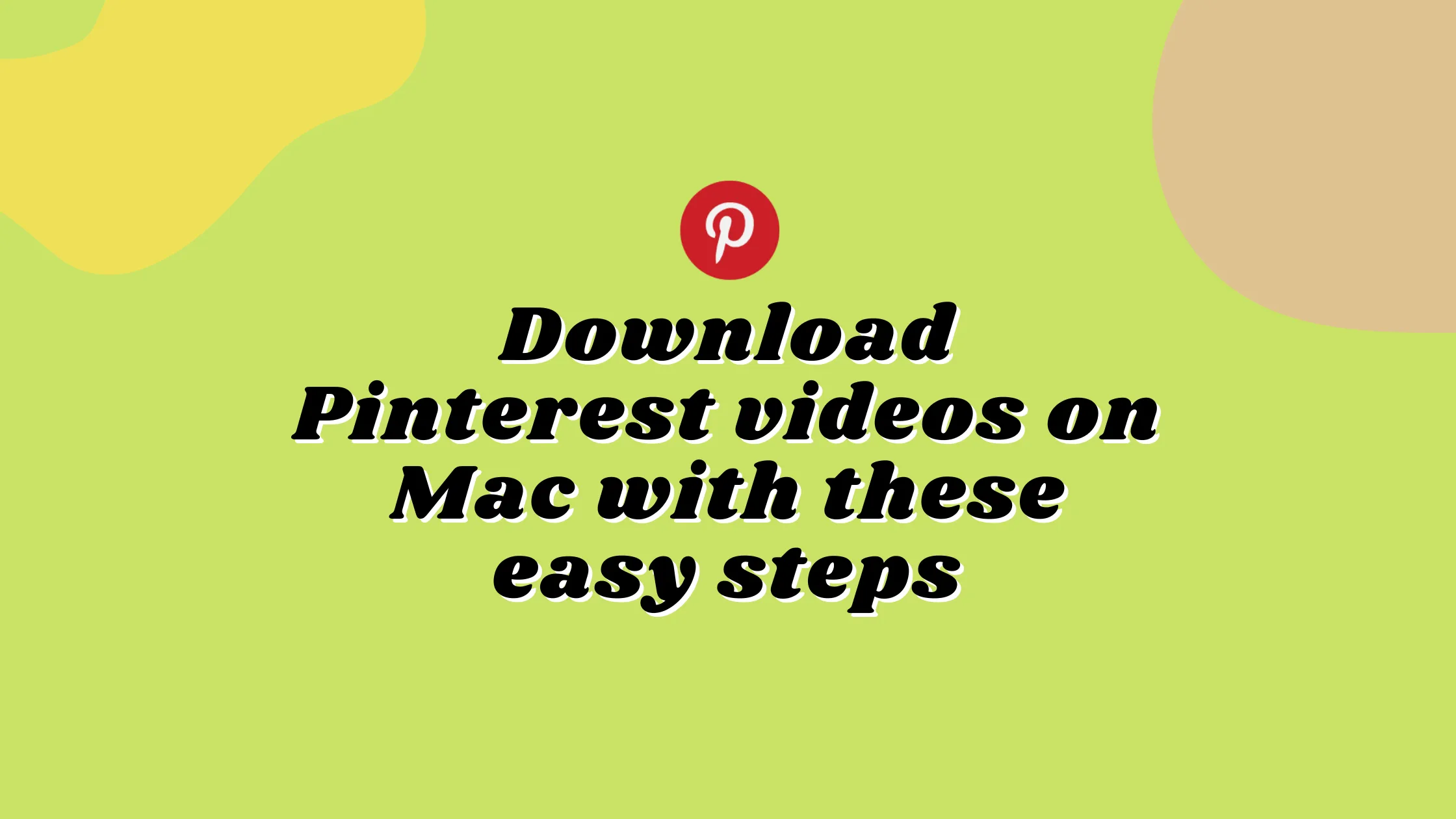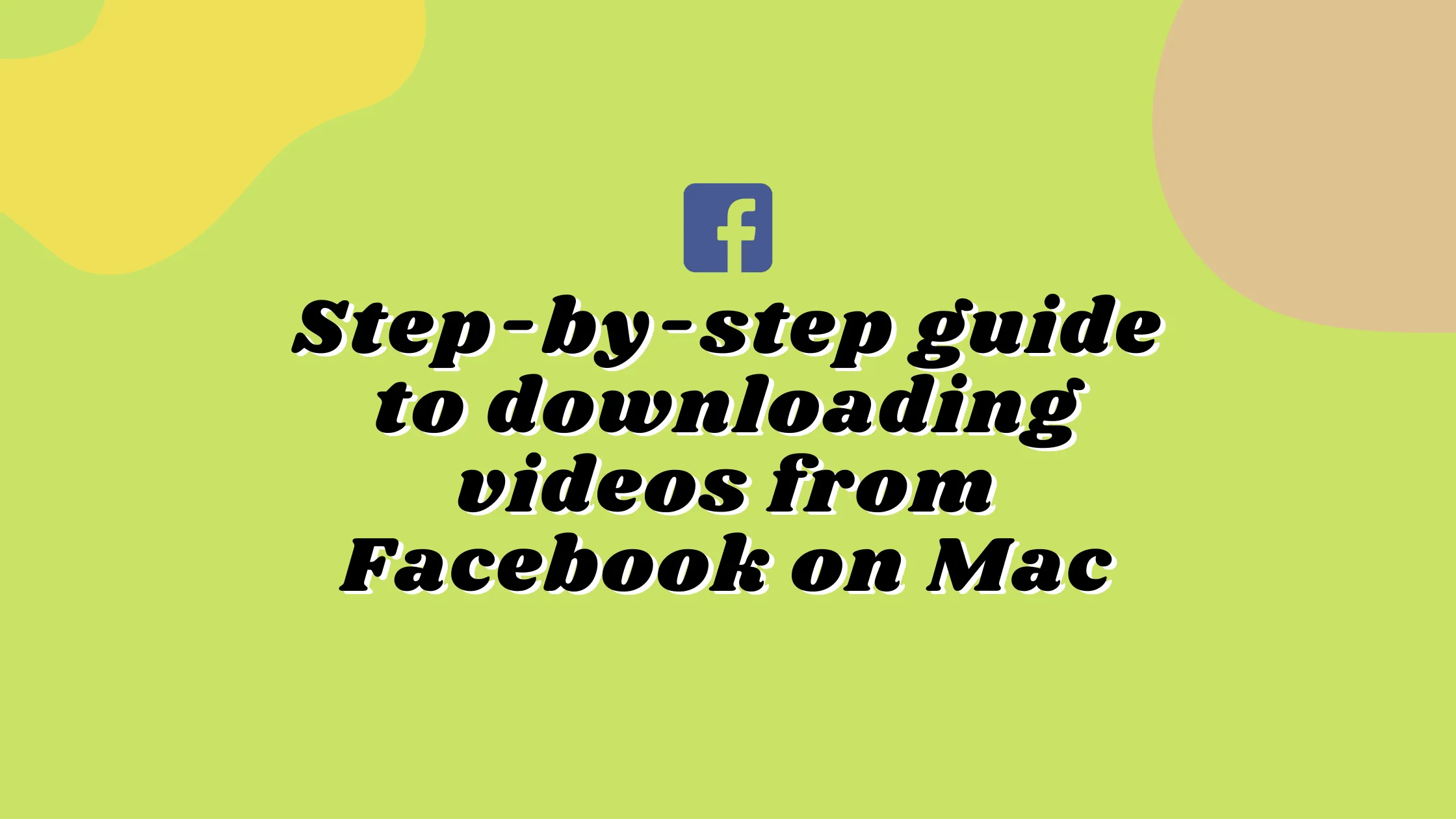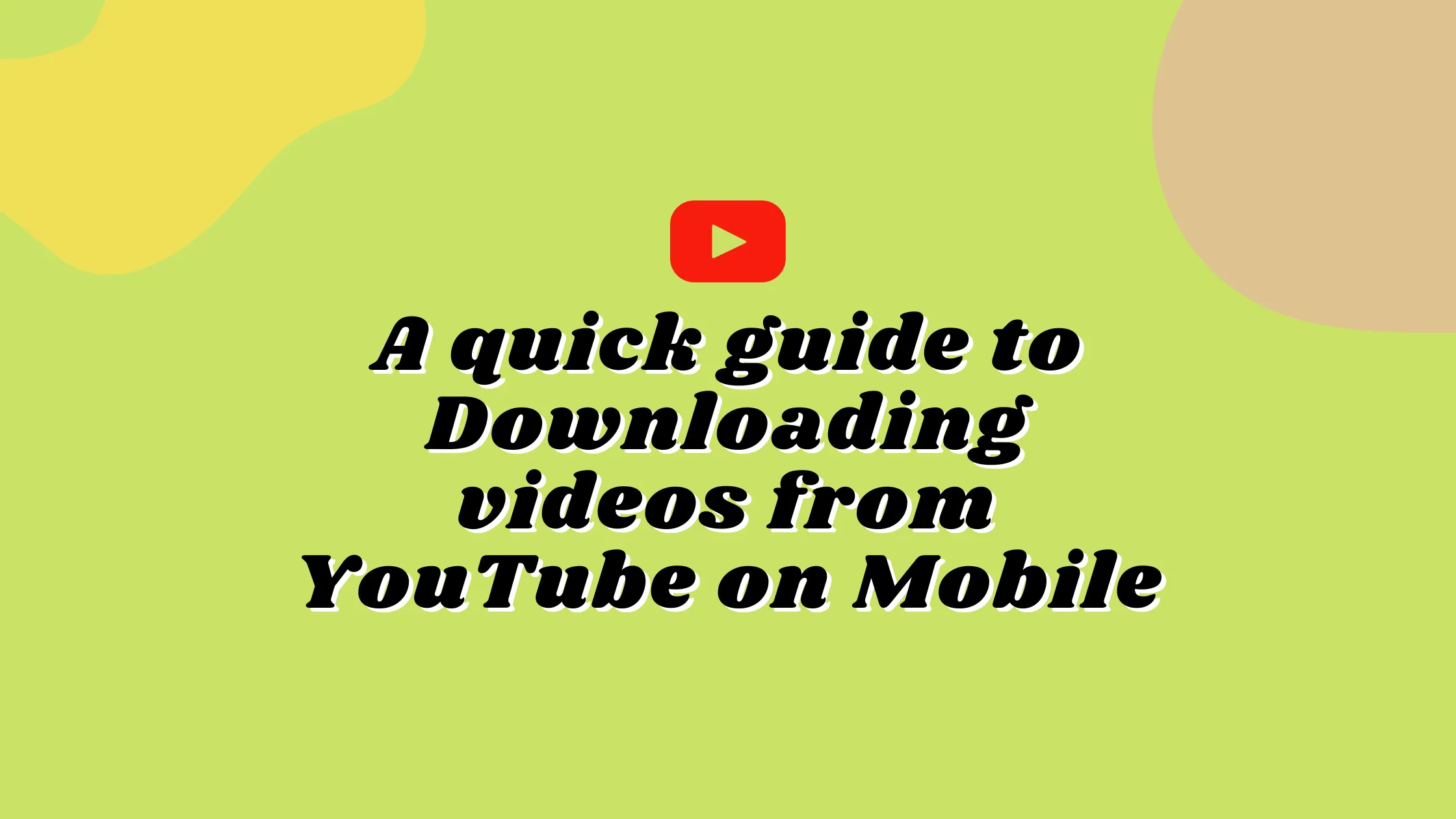20 Best Free Video Resizer Tools For All Your Video Editing Needs
This blogpost contains the top free video resizer tools. You may quickly resize videos by changing their resolution, as well as other video size characteristics with the help of any of these tools.

The majority of these video resizers allow you to manually enter the width and height of the video frame to fit your needs. Many of them offer a variety of preset settings with the appropriate dimensions for resizing video. You can choose the appropriate output video size that best fits your purpose. Scaling mode, zooming, pixel ratio, and other options are also provided in some of the software listed here.
The majority of these video resizers can import and export videos in standard video formats. MP4, FLV, MOV, AVI, WMV, WEBM, and other formats are among them.
Safevideokit.com
This is one of the best video processing websites that offers a bunch of tools alongside MP4 compression.
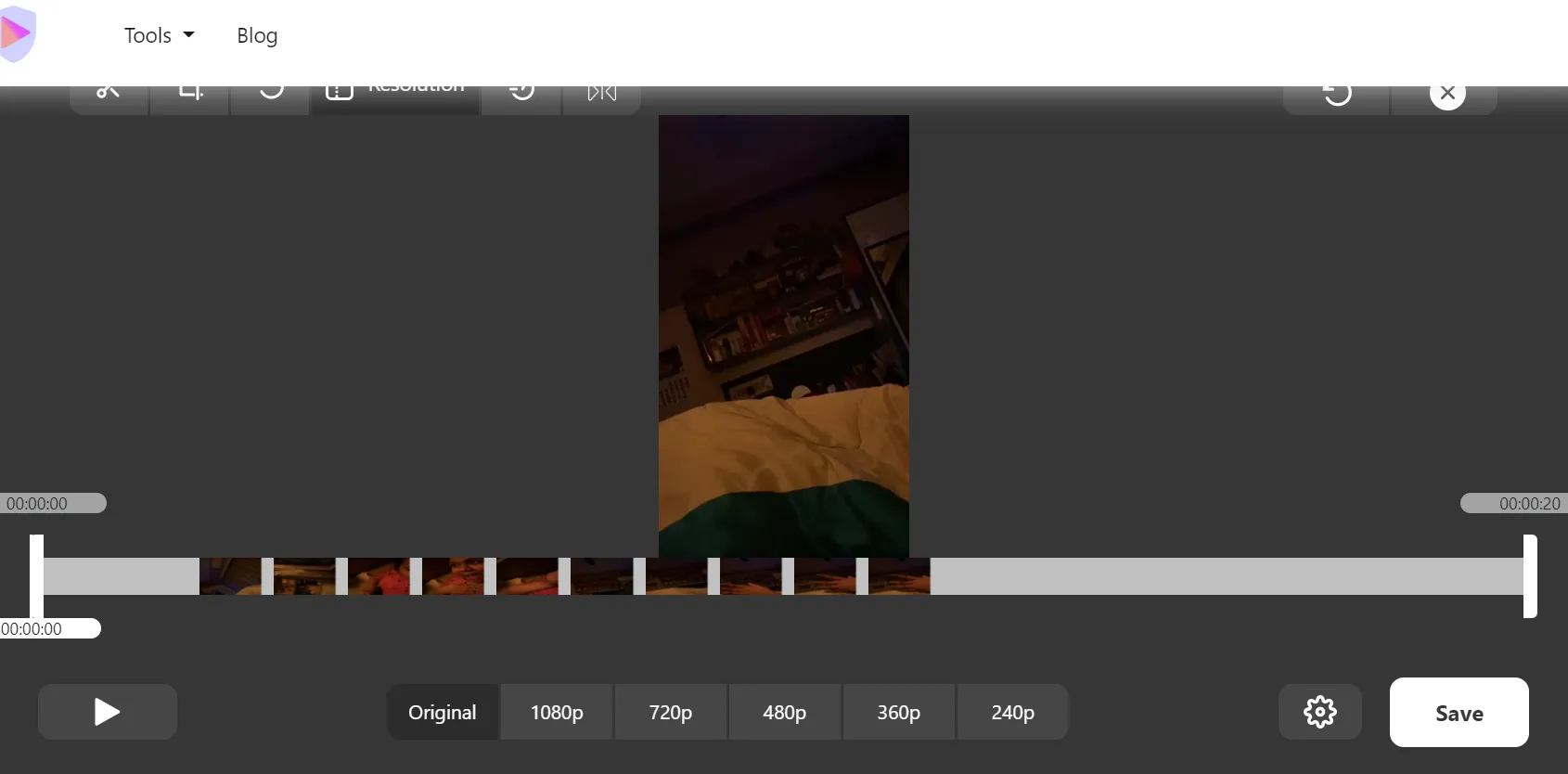
The website places a high value on the privacy of its visitors. Your files are not uploaded to any server because we use cloud storage. As a result, there is no risk of a data leak and your information is secure with us.
FileConverto
FileConverto is an online converter that also comes with a slew of additional tools. You may use a free tool to resize your movies on it. This program can handle video files up to 500 megabytes in size. It features a simple user interface and is very simple to operate. Based on aspect ratio, it provides the 6 most prevalent screen sizes. You can also choose whether or not to trim the video or apply borders to make the chosen aspect ratio operate. You also get to the hue when it comes to the border.
Free Convert
Free Convert is a website that allows you to resize videos online for free. This is a cloud-based converter that can convert a wide range of file types. You can resize video files with its online video converter. It provides additional options such as screen resolution, aspect ratio, codec, and more while converting the video file. You can next select your preferred screen resolution from the list of alternatives. The video is then automatically corrected to the desired resolution. This website can process numerous files at once and can handle videos up to 1 GB in size. Although there is a monthly quota, the restrictions are reasonable enough for occasional use.
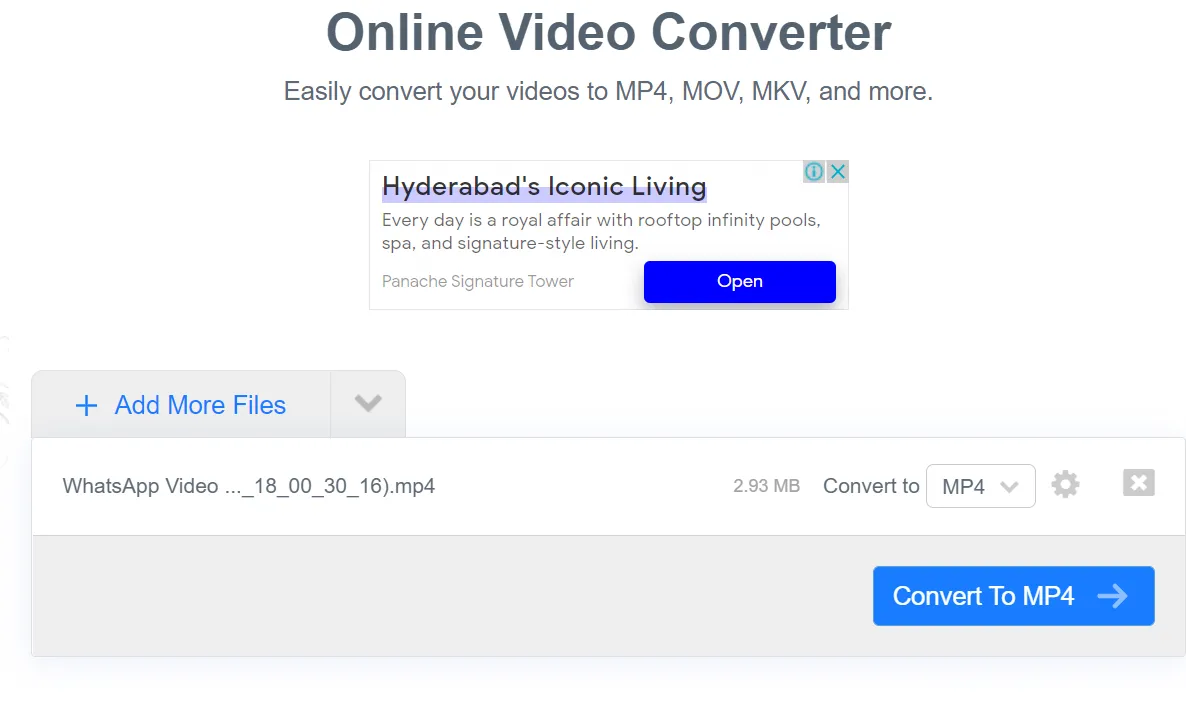
CloudConvert
CloudConvert supports over 200 video formats, including MOV, AVI, and MP4, among others so you may convert virtually any video file. To resize a video file, upload it, and make changes to the profile, width, height, Fps, and other settings. You can batch compress many files at the same time.
Kapwing
Kapwing is a video editor that allows you to produce content online. You can adjust the screen size of a video online for free using this video editor. It is a full-featured editor with layers and web resource sets. You can alter the output video size (also known as video dimensions) in the editor. You have the option of selecting a common screen size for various devices or entering a customized aspect ratio for your movie. The free plan only allows for 720p export, and you must register an account in order to download the movie without a watermark.
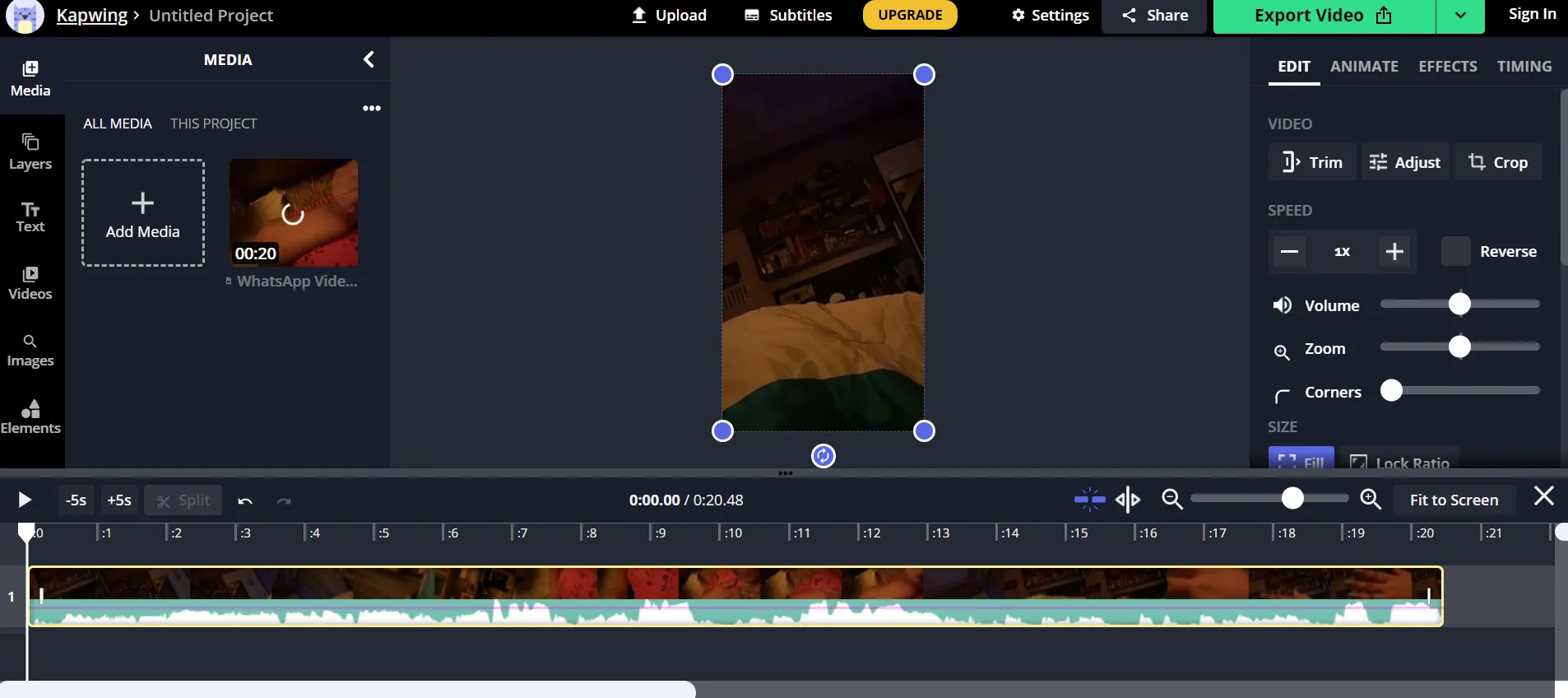
Online Converter
You can resize video online with Online Converter’s free web-based converter. It’s as simple as uploading the file and selecting the aspect ratio. You can choose from a variety of screen size options, such as selecting measurements, cropping in, or entering a custom screen size. The maximum file size for upload is 200 MB. Before adjusting the aspect ratio, this website recommends that you use their online file compressor to minimize the file size. For larger files, this can be useful. Please keep in mind that the clip file size should not exceed 200 MB.
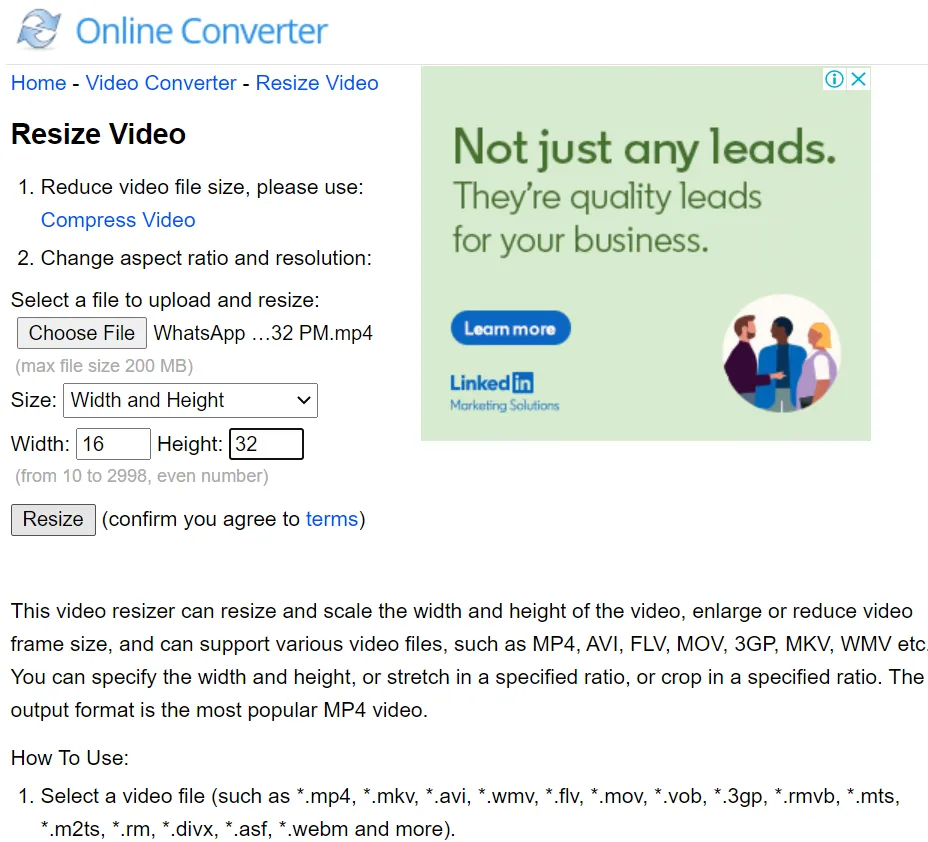
Clideo
Online Video Resizer by Clideo is an online program that allows you to alter the size of video clips. It works with a variety of formats of video files such as MP4, MOV, etc. Drag and drop functionality is included in this cloud app.
An SSL certificate is used to protect your file in this application. It lets you turn vertical clips into horizontal ones. You can upload up to 500 MB of video for free.
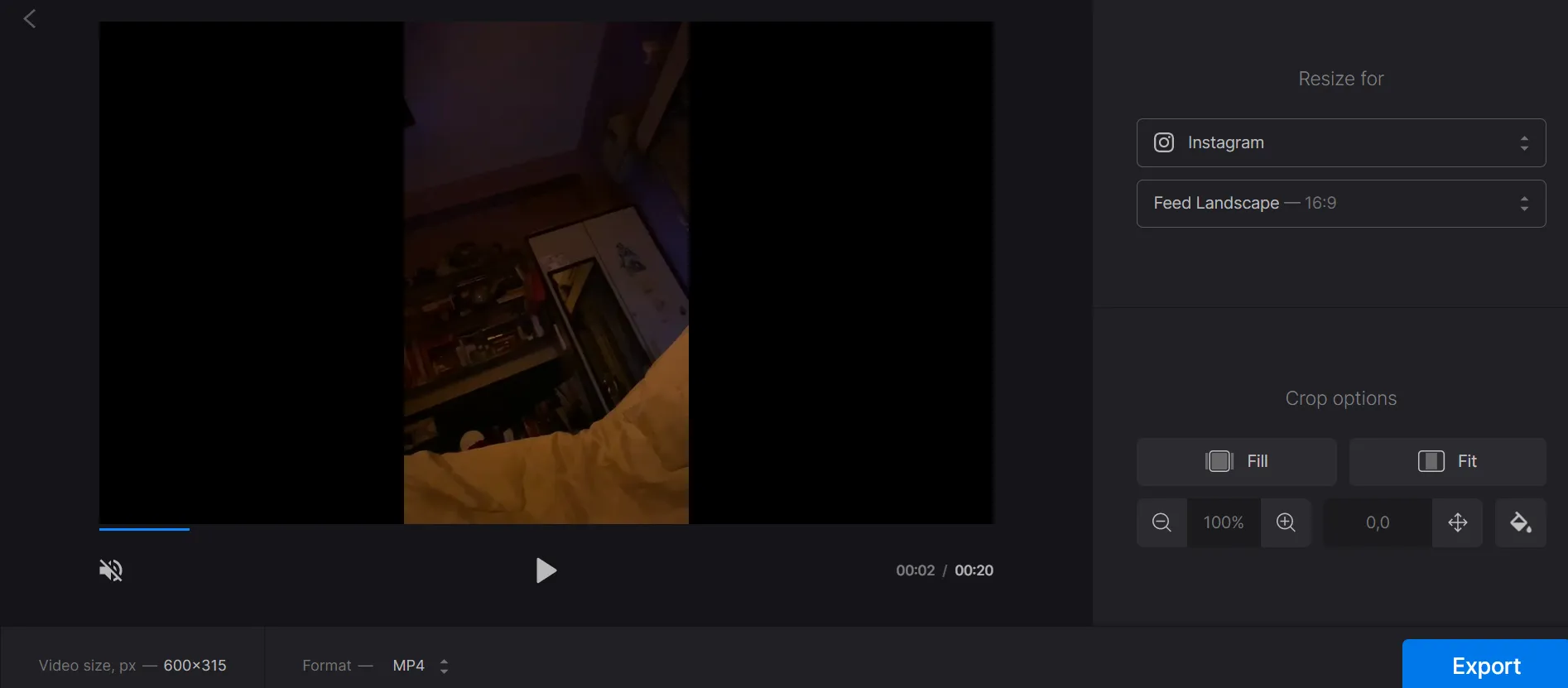
Before saving the clip to your hard disc, the tool even allows you to preview it. This feature comes really handy while editing.
Aconvert.com
Aconvert.com is a free web-based converter with a video conversion upload size limit of 200 MB. Its video converter lets you customize many features of the clip before converting it. This includes the ability to alter the display’s dimensions. It has the ability to adjust the video resolution to 4:3 or 16:9. These are the only two alternatives available. Aside from that, you can adjust the screen size by entering custom specifications and applying them to your movie.
Clipchamp
Clipchamp is not just a tool for compressing video. It allows you to resize video in real time alongside a range of other video editing functions. It is one of the best video compressor tools for PC. It can compress AVI, MOV, and other video formats with efficiency as well without having to install any software
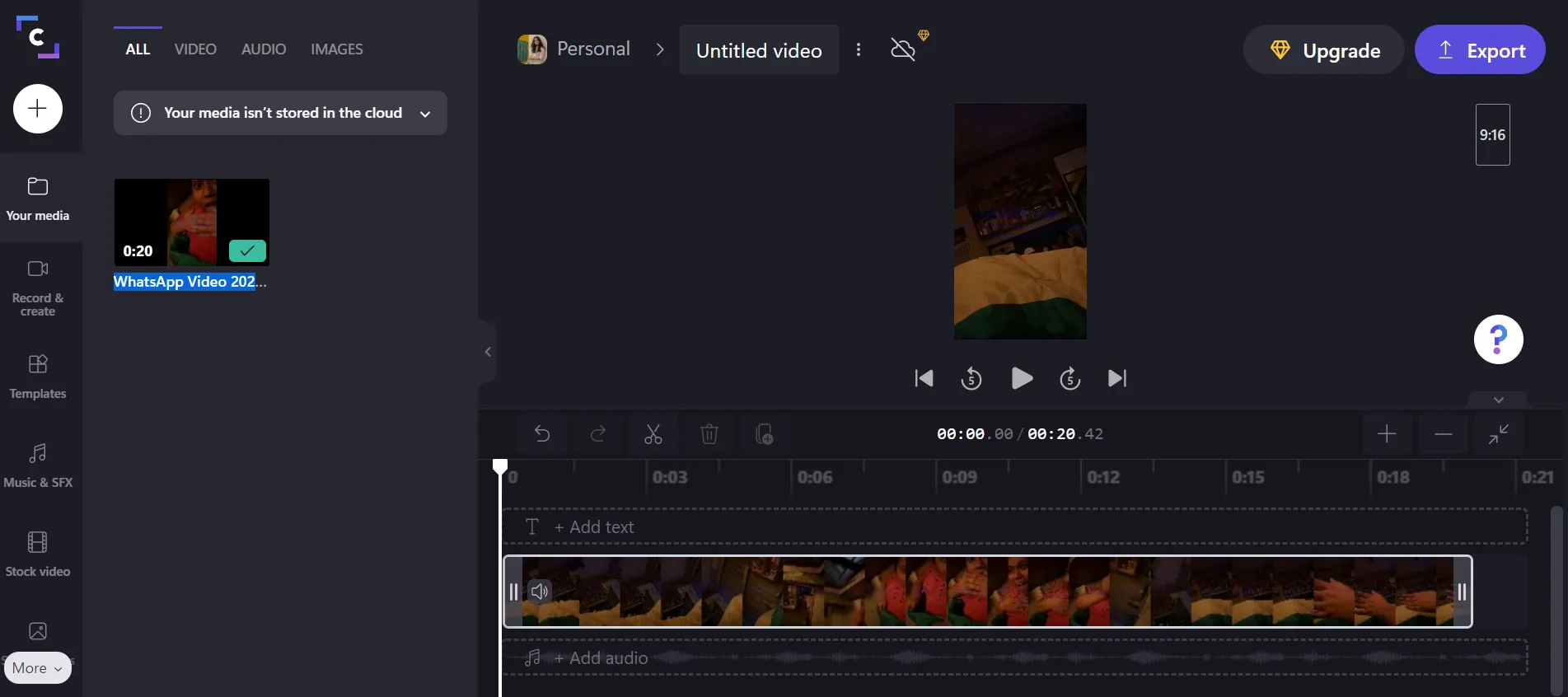
This application aids in the reduction of storage space and allows batch compression of video files.
Video2Edit
Video2Edit is a free MP4 converter that you may use online. This website includes tools for converting, cutting, rotating, compressing, and more. While converting the video to MP4, it also gives you the opportunity to modify the screen size. You can just type in a screen resolution that meets your requirements. The video can then be converted to a different aspect ratio. The maximum upload file size is, however, limited.
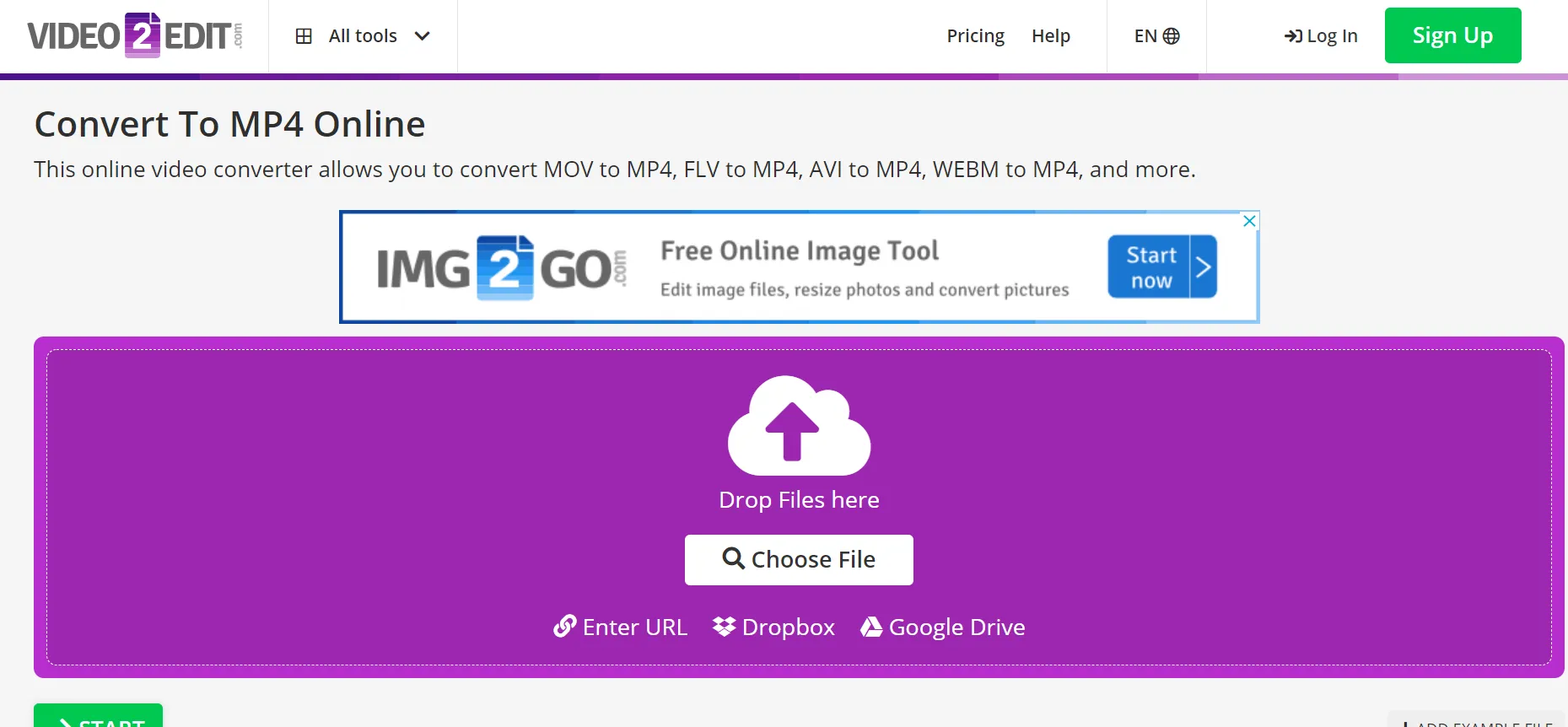
Ezgif
Ezgif is a well-known website that offers free online GIF, picture, and video editing tools. This website provides a free video resizer online. This tool allows you to customize the video’s screen dimensions. You may achieve the same thing by adjusting the percentage level. The additional area is covered in white padding in the final video. This utility accepts practically all common video file types, but the video must be no larger than 100 MB.
Resize-video
Resize-Video is a free website that allows you to resize and adjust the dimensions of a video’s display online. This website can handle video files up to 500 MB in size and provides three options for changing the screen size:
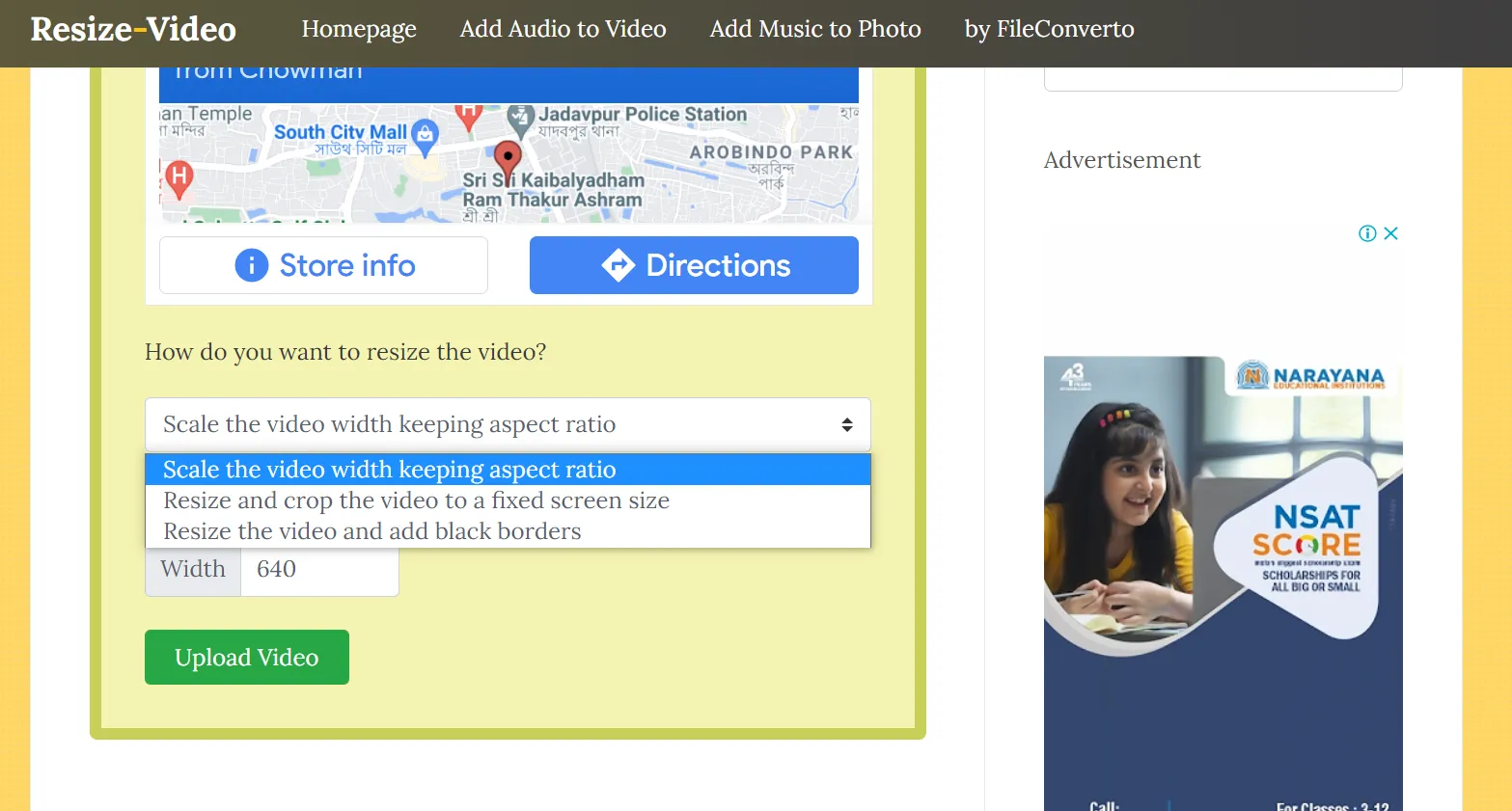
Final Cut Pro X
For advanced and professional video editing and compression on Mac devices, this is the best option.
Final Cut Pro is a non-linear editing software program that is noted for its precise and slick editing skills.
It has incredible capabilities for a variety of tasks, including 4K editing, voice reduction, color grading, and, of course, MP4 compression. Its compression feature enables you to export your edited videos in the format of your choice. 360-degree videos, HDR, HEVC, and MXF are examples of these formats.
Final Cut Pro X is designed for professionals and experts, therefore users looking for basic compression might be disappointed. It is ideal for more advanced editing functions and is an excellent tool to work with. Its cost and general functionality make it a tool that should only be used by expert editors.
VLC
Because it supports all video file formats, VLC is undoubtedly one of the best open-source media players ever built. VLC has a lot of video editing functions in addition to its video playback capabilities. In VCL, you can compress a video in three different methods.
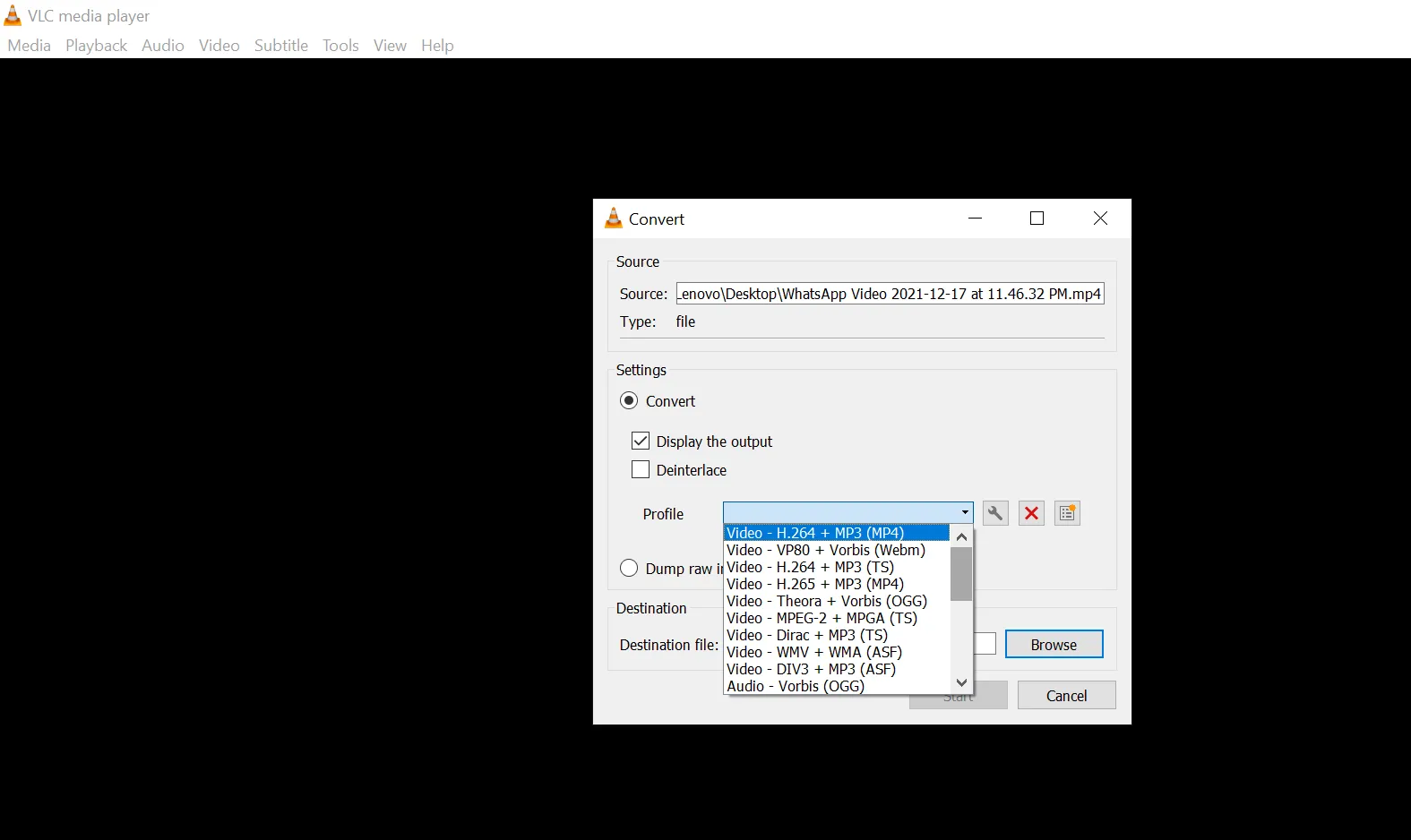
However, changing the file type of a video in VCL is the quickest and easiest approach to compress its size. You can accomplish this by going to the Media menu and selecting Convert/Save. Then, from the Profile drop-down menu, choose one of the available profile presets and the choice that is best appropriate for the context in which the video will be used. If you want to manually alter the resolution of a video, you can click the Settings button next to the Profile drop-down box too.
iMovie
Apple Inc.’s iMovie is a simple-to-use video editing software tool. It is free, but it’s only for Mac users. You may compress video files in iMovie by adjusting the resolution and quality until you achieve the desired file size. It also gives you the option of sharing your file right away via YouTube, Facebook, or email.
Any Video Converter
Any Video Converter, regardless of the Windows OS version, can help users minimize the size of their videos. With this app, shrinking movies obtained from YouTube, Facebook, and more than a hundred other web locations is a quick and easy process that takes only a few minutes to accomplish.
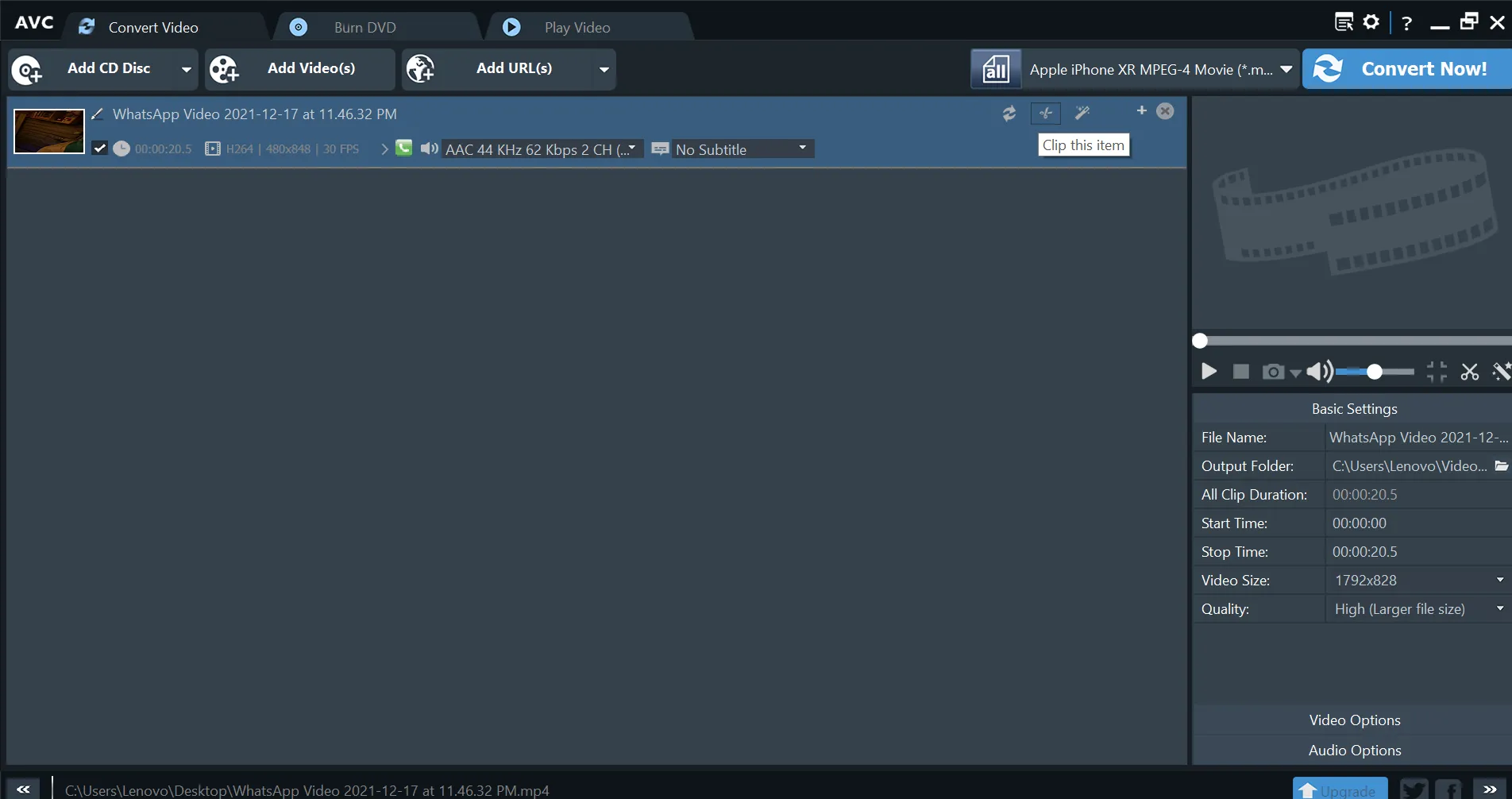
Simply drag and drop the video you wish to compress into the Any Video Converter and tweak the video conversion options. Despite the speed of the file conversion, the software maintains the good quality of all compressed videos. Any Video Converter allows customers to select the output device for which they wish to optimize their video in addition to a large number of output video file types. You may also utilize Any Video’s video editing tools to add subtitles, cut, rotate, or apply visual effects to the videos you are shrinking in size.
Easy Video Maker
Easy Video Maker is a free video resizer tool for Windows that allows you to choose the size of your output video manually. Drag a video file on the timeline, then go to settings and adjust the output size. You can also choose from predefined video profiles in the aspect ratios from its interface. You can save a video using the render option after resizing it.
Gilisoft Video Converter
Gilisoft Video Converter is a program that lets you compress or convert videos without sacrificing quality. With little effort, you can improve your video footage with this application.
More than 160 video formats are supported, alongside MP4, including AVI, FLV, and others.
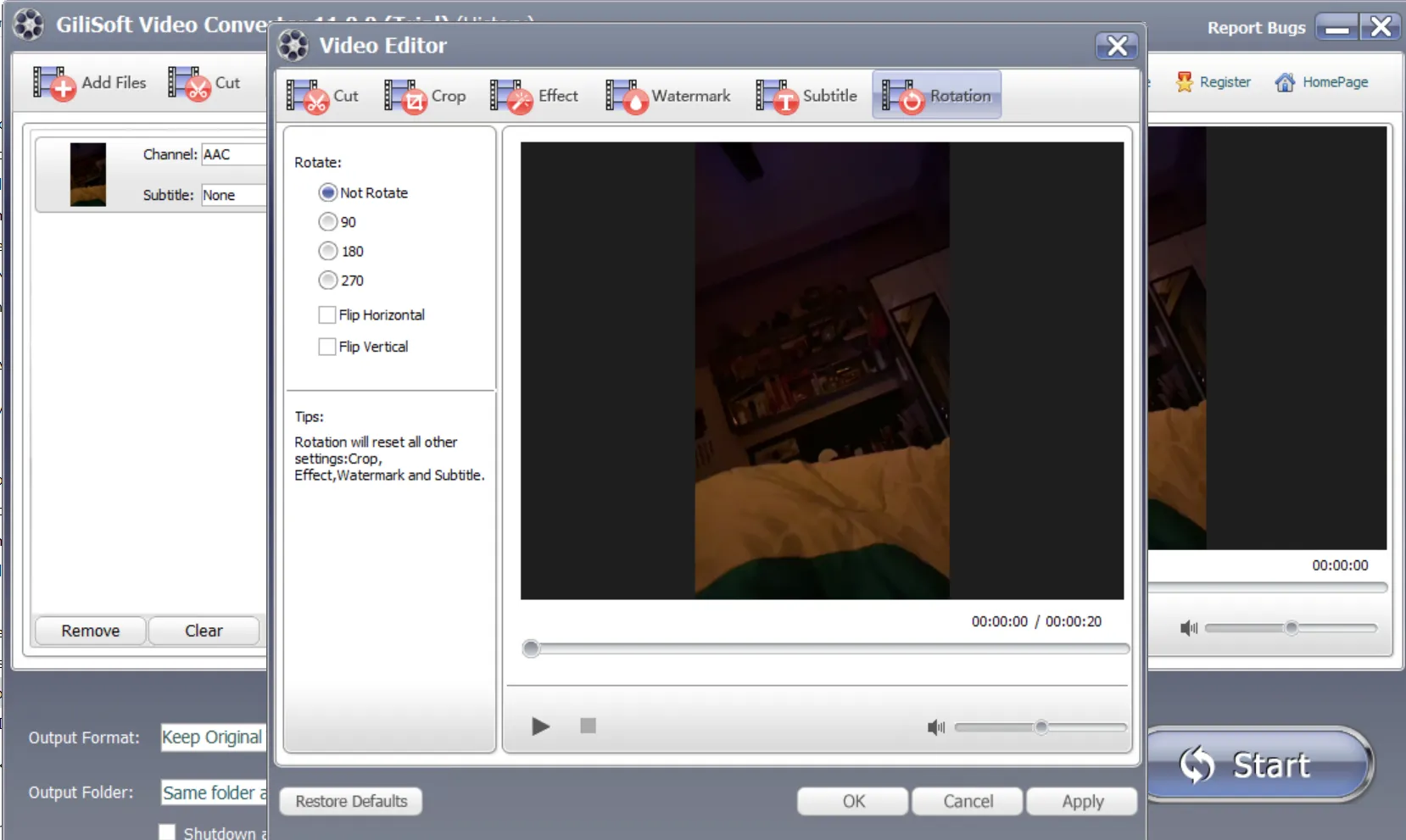
It is possible to merge, trim, rotate videos or add subtitles to your videos with this program.
You can use it to give video clips special effects too.
SWF files can be converted to video or audio here too.
Wax
Wax is another video resizing program. By navigating to Project Settings and manually entering the required width and height, you can adjust the size of your films. Wax, unlike many other programs, does not allow you to change the video’s aspect ratio. Click the Render option to save the resized video.
You can change the frame rate, output mode, and other video settings for output. You can also use audio filtering to improve the sound quality.
It is a free video editor that only supports AVI video formats, but it also supports JPEG, WAV, TIFF, PNG, DCX, and other media files.
Ffmpeg
FFMPEG is a command-line video utility that is available for free. It may be used to resize videos as well as perform a variety of video converting and editing activities.
To resize video in FFMPEG, use the following syntax:
ffmpeg -i -vf scale=

All of the tools on this list have their own distinct qualities and capabilities. We hope that after reading this article, you have a better understanding of how to select the best video resizer tool for you. It is largely dependent on the features and characteristics that you desire so always keep an eye out for all of the features and characteristics. Then you can compare them to find the greatest fit for you. Regardless of which video resizer you use, we hope this guide has aided you in making the best option possible.